Excel VBA Course Duration: This is a 3 full day Excel 2010 VBA Course. Course starts at 9am and runs until 5pm, with a 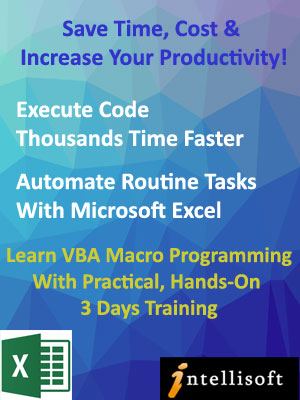 one hour break for lunch, and two short snack breaks.
one hour break for lunch, and two short snack breaks.
Minimum Requirements: You must have good Excel skills and understand key concepts of spreadsheets, or equivalent. It is not necessary to have programming knowledge. We cover VBA Macro programming concepts from the very basic level.
Module 1: Realizing the potential of Excel using VBA
- Recognizing the Power of Excel
- Identifying workbooks that support macros
- Showing the Developer Tab
- Understanding Macro Security
- Recording and Running a Macro
Module 2: Understanding the Basics
- Exploring the VB Editor
- Examining Recorded Macro Code
- Introducing the Selection Object
- Understanding Properties, Methods and Parameters
- Using the Line Continuation Character
- Using the With… End With statement
- Writing Comments
Module 3: Working with Variables and Constants
- Understanding the Scope of Variables
- Identifying the different Data Types
- Working with Variables
- Exploring Object Variables
- Declaring and using Constants
Module 4: User Interaction Techniques: Part 1
- Using the InputBox
- Using the Msgbox
Module 5: Overview of Objects
- Introducing the Application Object
- Exploring Workbooks and Workbook Object
- Exploring Worksheets and Worksheets Object
Module 6: Referring to Ranges
- Introducing the Range Object
- Referencing a range using the CurrentRegion Property
- Accessing a range using the UsedRange Property
- Finding the First Cell with data
- Referencing the Last Row and Column in the data range
- Using the Cells Property
- Utilizing the Offset Property while working with Range
- Employing the Resize Property to Change the Size of a Range
Module 7: Control Structures
- Using Loop Constructs: For Loop Statement
- Using Loop Constructs: For…Next Loop
- Using Loop Constructs: Do While…Loop
- Using Loop Constructs: Do Until…Loop
- Exiting a Loop Early
- Nesting Loops
- Working with Conditional Constructs: If…Then…Else
- Working with Conditional Constructs: Select Case
Module 8: User-Defined Functions
- Exploring Commonly Used VBA Functions
- Creating User-Defined Functions
- Executing User-Defined Functions
- Sharing User-Defined Functions
Module 9: Event Programming
- Creating a Custom Button to execute code
- Understanding Event Parameters
- Working with Worksheet Events
- Working with Workbook Events
Module 10: Using VBA to Create Pivot Tables
- Introducing Pivot Tables
- Building and Editing Pivot Tables using VBA
- Auto Refreshing Pivot Tables using VBA
Module 11: User Interaction Techniques: Part 2
- Creating UserForms
- Understanding and Using ActiveX Controls
- Programming the ActiveX Controls
Module 12: Creating Charts
- Charting in Excel
- Referencing Charts Objects using VBA
- Creating and Modifying the Chart
Module 13: Handling Errors
- Identifying the Different Types of Errors
- Debugging Tools: Stepping through Code
- Debugging Tools: Breakpoint
- Debugging Tools: Immediate Window
- Debugging Tools: Watch Window
- Handling Errors by Choosing to Ignore Them
- Employing Basic Error Handling with the On Error GoTo Syntax
Module 14: Useful Macros
- Selecting Special Cells
- Using Autofilter instead of Loops
- Combining Workbooks
- Separating data into different Worksheets
Excel 2010 VBA Macro Programming: Course Objectives
Learn Excel VBA 2010 easily with our step by step, practical, hands on workshop in Singapore. After attending the VBA Macro Training course using Microsoft Excel 2010, you will be able to:
- Record and Run Macros Easily
- Write VBA Code Manually using Microsoft Excel 2010
- Perform Loops, Controls and Error Handling in Excel Macros
- Create User forms and Sheet Controls in Excel 2010
- Use Events to trigger specific VBA code.
- Write Useful Applications That Boost Productivity and Reduce Time on Routine Activities.
3 Day VBA Macro Training (Excel 2010): Detailed Outline
Module 1 Unleash the Power of Excel 2010 with VBA Programming
Module 2 Understanding the basics of Macro Programming
Module 3 Referring to Ranges with Excel 2010 VBA
Module 4 User-Defined Functions in Excel 2010 VBA
Module 5 Looping and Flow Control in Excel VBA
Module 6 Event Programming in Excel 2010
|
Module 7 Introduction to UserForms in Excel 2010 VBA
Module 8 Creating Charts with Excel 2010 VBA
Module 9 Data Mining with Advanced Filtering
Module 10 Using VBA to Create Pivot Tables in Excel 2010
Optional Topics
Module 12 Handling Errors
|
Excel 2010 VBA Macro Programming: Course Objectives
Learn Excel VBA 2010 easily with our step by step, practical, hands on workshop in Singapore. After attending the VBA Macro Training course using Microsoft Excel 2010, you will be able to:
- Record and Run Macros Easily
- Write VBA Code Manually using Microsoft Excel 2010
- Perform Loops, Controls and Error Handling in Excel Macros
- Create User forms and Sheet Controls in Excel 2010
- Use Events to trigger specific VBA code.
- Write Useful Applications That Boost Productivity and Reduce Time on Routine Activities.
3 Day VBA Macro Training (Excel 2010): Detailed Outline
Module 1 Unleash the Power of Excel 2010 with VBA Programming
Module 2 Understanding the basics of Macro Programming
Module 3 Referring to Ranges with Excel 2010 VBA
Module 4 User-Defined Functions in Excel 2010 VBA
Module 5 Looping and Flow Control in Excel VBA
Module 6 Event Programming in Excel 2010
|
Module 7 Introduction to UserForms in Excel 2010 VBA
Module 8 Creating Charts with Excel 2010 VBA
Module 9 Data Mining with Advanced Filtering
Module 10 Using VBA to Create Pivot Tables in Excel 2010
Optional Topics
Module 12 Handling Errors
|
Module 1: Realizing the potential of Excel using VBA
- Recognizing the Power of Excel
- Identifying workbooks that support macros
- Showing the Developer Tab
- Understanding Macro Security
- Recording and Running a Macro
Module 2: Understanding the Basics
- Exploring the VB Editor
- Examining Recorded Macro Code
- Introducing the Selection Object
- Understanding Properties, Methods and Parameters
- Using the Line Continuation Character
- Using the With… End With statement
- Writing Comments
Module 3: Working with Variables and Constants
- Understanding the Scope of Variables
- Identifying the different Data Types
- Working with Variables
- Exploring Object Variables
- Declaring and using Constants
Module 4: User Interaction Techniques: Part 1
- Using the InputBox
- Using the Msgbox
Module 5: Overview of Objects
- Introducing the Application Object
- Exploring Workbooks and Workbook Object
- Exploring Worksheets and Worksheets Object
Module 6: Referring to Ranges
- Introducing the Range Object
- Referencing a range using the CurrentRegion Property
- Accessing a range using the UsedRange Property
- Finding the First Cell with data
- Referencing the Last Row and Column in the data range
- Using the Cells Property
- Utilizing the Offset Property while working with Range
- Employing the Resize Property to Change the Size of a Range
Module 7: Control Structures
- Using Loop Constructs: For Loop Statement
- Using Loop Constructs: For…Next Loop
- Using Loop Constructs: Do While…Loop
- Using Loop Constructs: Do Until…Loop
- Exiting a Loop Early
- Nesting Loops
- Working with Conditional Constructs: If…Then…Else
- Working with Conditional Constructs: Select Case
Module 8: User-Defined Functions
- Exploring Commonly Used VBA Functions
- Creating User-Defined Functions
- Executing User-Defined Functions
- Sharing User-Defined Functions
Module 9: Event Programming
- Creating a Custom Button to execute code
- Understanding Event Parameters
- Working with Worksheet Events
- Working with Workbook Events
Module 10: Using VBA to Create Pivot Tables
- Introducing Pivot Tables
- Building and Editing Pivot Tables using VBA
- Auto Refreshing Pivot Tables using VBA
Module 11: User Interaction Techniques: Part 2
- Creating UserForms
- Understanding and Using ActiveX Controls
- Programming the ActiveX Controls
Module 12: Creating Charts
- Charting in Excel
- Referencing Charts Objects using VBA
- Creating and Modifying the Chart
Module 13: Handling Errors
- Identifying the Different Types of Errors
- Debugging Tools: Stepping through Code
- Debugging Tools: Breakpoint
- Debugging Tools: Immediate Window
- Debugging Tools: Watch Window
- Handling Errors by Choosing to Ignore Them
- Employing Basic Error Handling with the On Error GoTo Syntax
Module 14: Useful Macros
- Selecting Special Cells
- Using Autofilter instead of Loops
- Combining Workbooks
- Separating data into different Worksheets

Claim SDF Grant
Companies sponsoring their staff for training can Claim SDF Funding, subject to SSG Eligibility Criteria.
Applicable for Company Sponsored Singaporeans & PRs.

Learn By Doing
You learn best when you Do It Yourself.
We teach you, step by step, how you can learn new skills, build your knowledge and enhance your career prospects quickly & easily, with Practical Tips & Tricks!

SkillsFuture Ready
Singaporeans can use $500 SkillsFuture Credits for this training to offset the course fees.
Contact us for advise on how to go about claiming your SkillsFuture.
Get Started Today!
How To Register
This course is scheduled to run at our VBA Training center at Fortune Centre in Singapore. View our Training Calendar for available dates.
Simply Register Online, and book your seat today. Or send an online enquiry if you have any questions. You can call us at +65 6250-3575.
SDF funding is available to ALL companies registered in Singapore. The funding is NOT AVAILABLE TO INDIVIDUALS – only to Company Sponsored Singaporeans/PRs.
Custom In-House / Corporate Training
The course can also be run on specific dates that suits you.
Call our Corporate Training Hotline at +65 6250-3575 if you have a group of 5 or more participants.
You can email to training@intellisoft.com.sg for Corporate Training Rates.![]()
Some of the companies that experienced our trainings




















