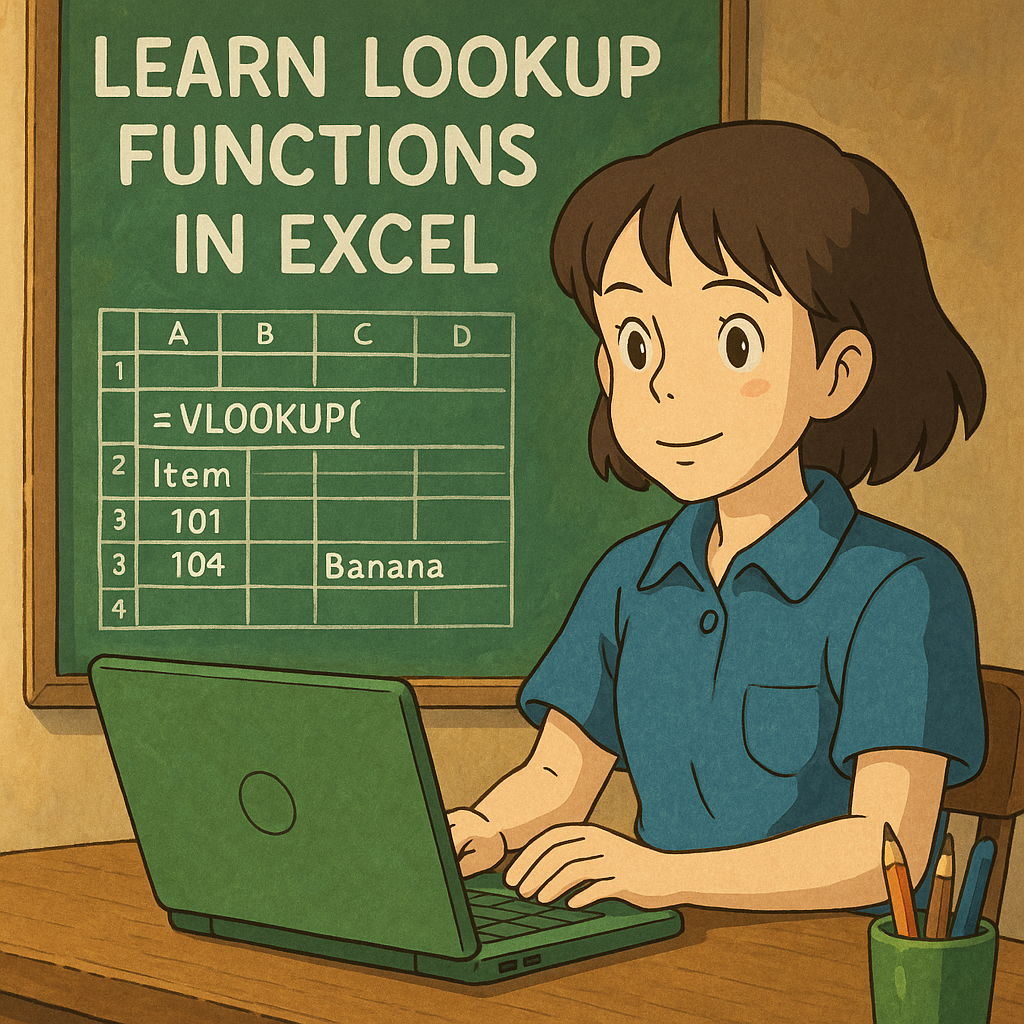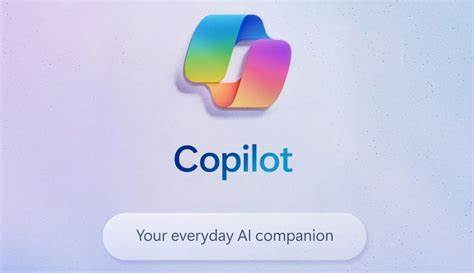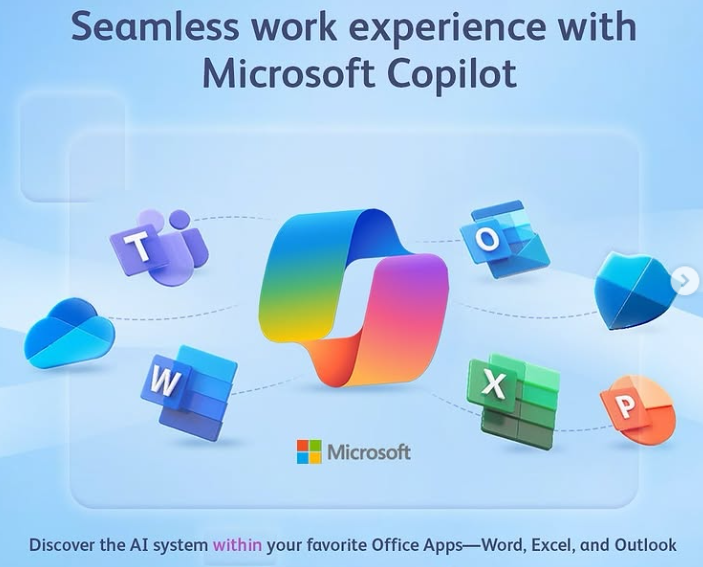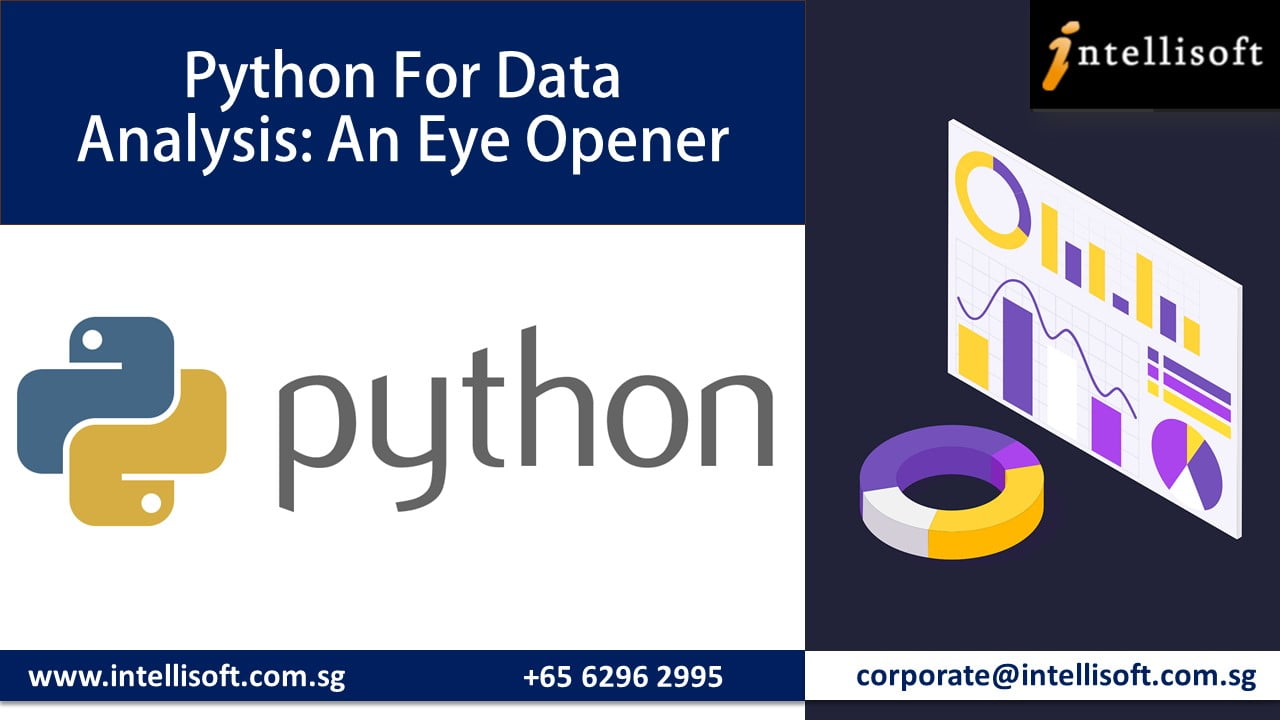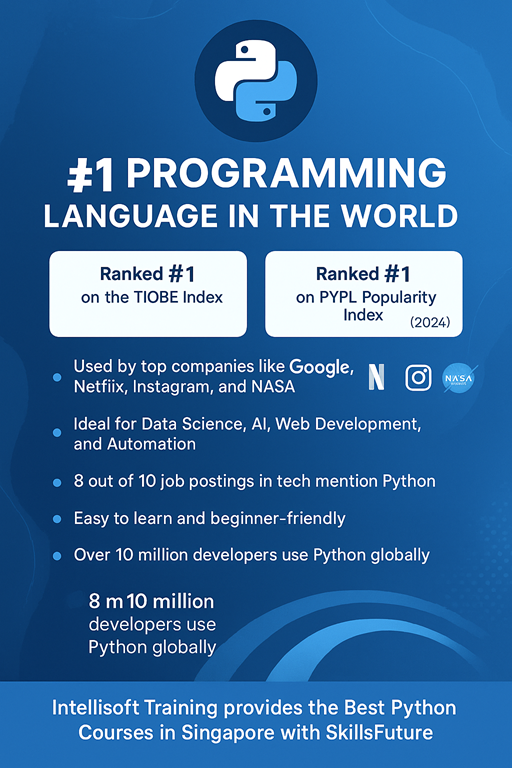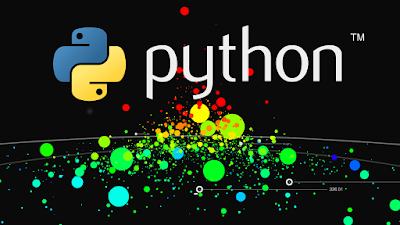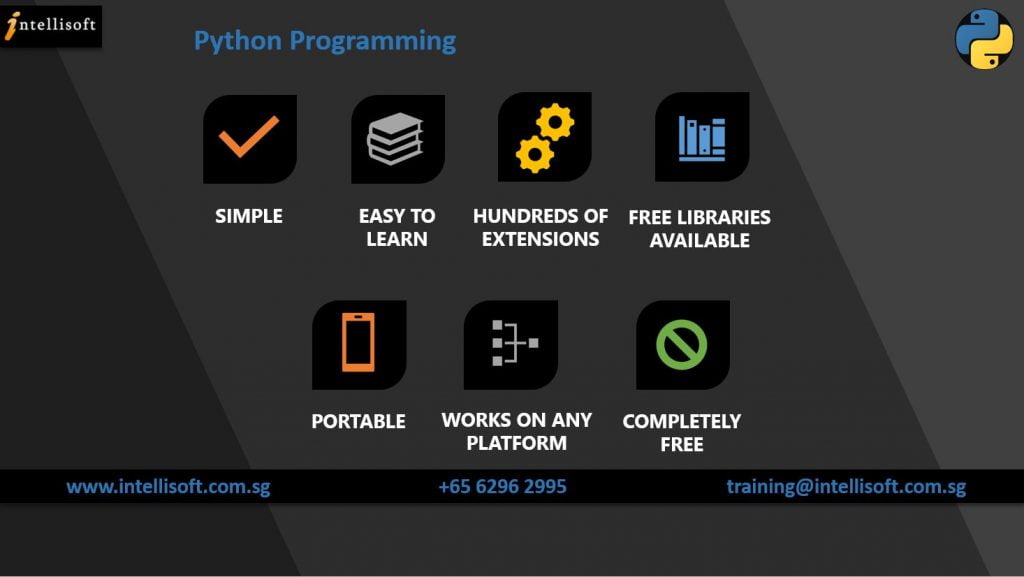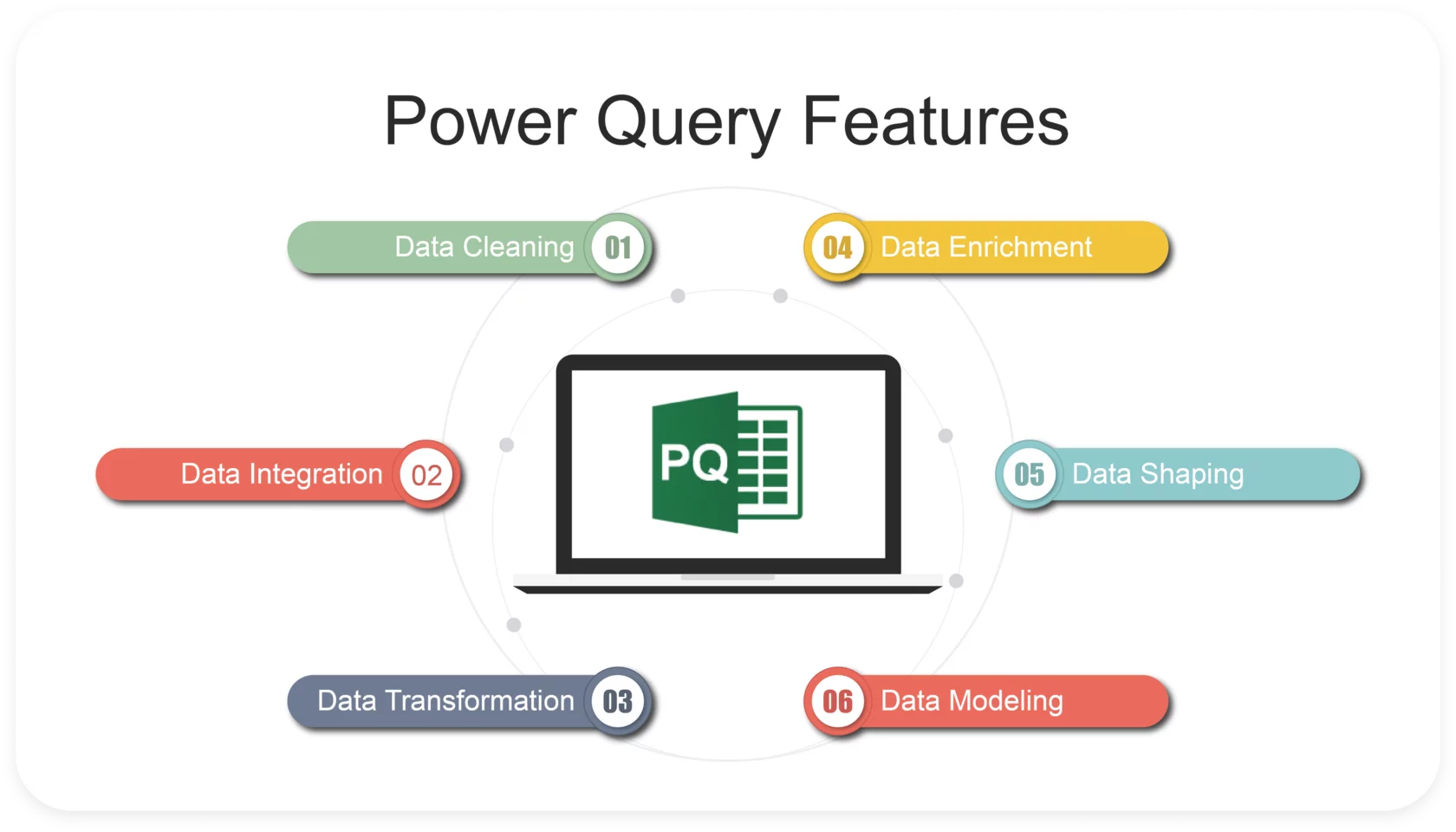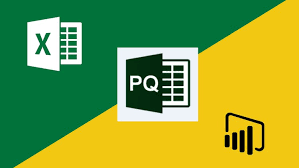Agentic Artificial intelligence applications are evolving rapidly, and so are the tools we use to build and manage them. Whether you are a business owner, developer, or data professional, you now have access to no-code and low-code platforms that make it easier than ever to design, integrate, and deploy AI solutions.
Agentic Artificial intelligence applications are evolving rapidly, and so are the tools we use to build and manage them. Whether you are a business owner, developer, or data professional, you now have access to no-code and low-code platforms that make it easier than ever to design, integrate, and deploy AI solutions.
Not sure where to deploy these AI chatbots? Check out our Use Cases for Agentic AI for Businesses Case Study.
Three popular tools in for Agentic AI are n8n, LangFlow, and Flowise AI. While they may appear similar at first glance, they serve different purposes. Choosing the right one depends on whether you want AI workflow automation, RAG pipeline prototyping, or chatbot deployment.
If you want to learn about AI, join our Agentic AI courses in Singapore with WSQ Funding.
What is n8n?
n8n is an open-source workflow automation tool often compared to Zapier or Make. It connects hundreds of services like Google Drive, Slack, and CRMs, while also offering built-in support for AI integrations such as OpenAI, Pinecone, and LangChain.
-
🔑 Strengths: 300+ integrations, automation triggers, scheduling, error handling, and logging.
-
⚠️ Weaknesses: Not ideal for deep experimentation with large language models (LLMs).
-
✅ Best for: AI workflow automation and connecting AI apps to your existing business processes.
Example: Automatically watch a Google Drive folder → extract text → embed into Pinecone → trigger OpenAI to summarize → send results to Slack or email.
What is LangFlow?
LangFlow is a visual drag-and-drop builder for LLM pipelines. It provides an intuitive interface to design RAG (Retrieval-Augmented Generation) applications, agents, and custom prompts. It is perfect for AI engineers and data scientists who want to prototype and tune LLM chains quickly.
-
🔑 Strengths: Easy experimentation, fine control over prompts, embeddings, retrievers, and memory.
-
⚠️ Weaknesses: Limited app integrations; not built for enterprise-scale automation.
-
✅ Best for: RAG pipeline prototyping, testing chunking strategies, and refining AI prompts.
Example: Load a PDF → split into chunks → generate embeddings → connect to Pinecone → rerank results → design prompt templates → test chatbot responses.
What is Flowise AI?
Flowise AI is a LangChain wrapper with a user-friendly UI. Like LangFlow, it lets you visually design LLM chains, but its main advantage is quick deployment. You can easily expose your chatbot or RAG pipeline as an API or an embeddable chat widget for your website or application.
-
🔑 Strengths: Fast deployment, LangChain compatibility, embeddable chatbot interface.
-
⚠️ Weaknesses: Less polished than LangFlow for experimentation, narrower integrations than n8n.
-
✅ Best for: Chatbot deployment and exposing LangChain-based apps as endpoints or widgets.
Example: Build a knowledge-base chatbot → embed it on your website → connect to Pinecone → answer customer queries using your documents.
Side-by-Side Comparison of n8n, LangFlow, and Flowise AI
| Feature | n8n | LangFlow | Flowise AI |
|---|---|---|---|
| Primary Use | Workflow automation & ops | Visual RAG/LLM prototyping | LangChain chatbot/RAG builder |
| Integrations | 300+ apps/APIs | Mostly AI/LLM tools | LangChain connectors |
| UI Style | Automation-first (Zapier-like) | Sandbox/experiment (Node-RED style) | LangChain visual interface |
| Best At | Orchestration, scheduling | Experimentation, prototyping | Quick chatbot deployment |
| Weak At | Prompt tuning, RAG iteration | External app integrations | Workflow automation |
| Deploy As | Cron jobs, webhooks, APIs | API (with more dev ops) | API or embeddable chatbot |
| User Type | Ops teams, DevOps, semi-tech | AI engineers, data scientists | Developers, AI builders |
How to Choose Between n8n, LangFlow, and Flowise AI
-
Choose n8n if you need AI workflow automation and enterprise integrations.
-
Choose LangFlow if your priority is experimenting and fine-tuning RAG pipelines.
-
Choose Flowise AI if you want to deploy a chatbot or RAG app quickly with minimal coding.
In practice, many teams use all three:
-
Prototype in LangFlow,
-
Deploy with Flowise AI,
-
Orchestrate and integrate with n8n.
Conclusion
While n8n, LangFlow, and Flowise AI overlap in some areas, each has its own niche. n8n is the king of automation and integration, LangFlow excels at AI design and prototyping, and Flowise AI makes chatbot deployment fast and simple.
Instead of thinking of them as competitors, view them as complementary tools. By combining their strengths, you can build scalable, production-ready AI workflows that are both powerful and practical.
Learn Agentic AI Chatbot Development Without any Coding in Singapore
If you want to learn about AI, join our Agentic AI courses in Singapore with WSQ Funding. You can use SkillsFuture if you are eligible.
This is a full 2 day course, practical, hands-on, and emerge with atleast 3-4 AI chatbots ready by the end of the workshop. Contact us for Agentic AI courses today!
Not sure where to deploy these AI chatbots? Check out our Use Cases for Agentic AI for Businesses Case Study.
Cheers,
Vinai Prakash
Founder & Master Trainer
Intellisoft Singapore