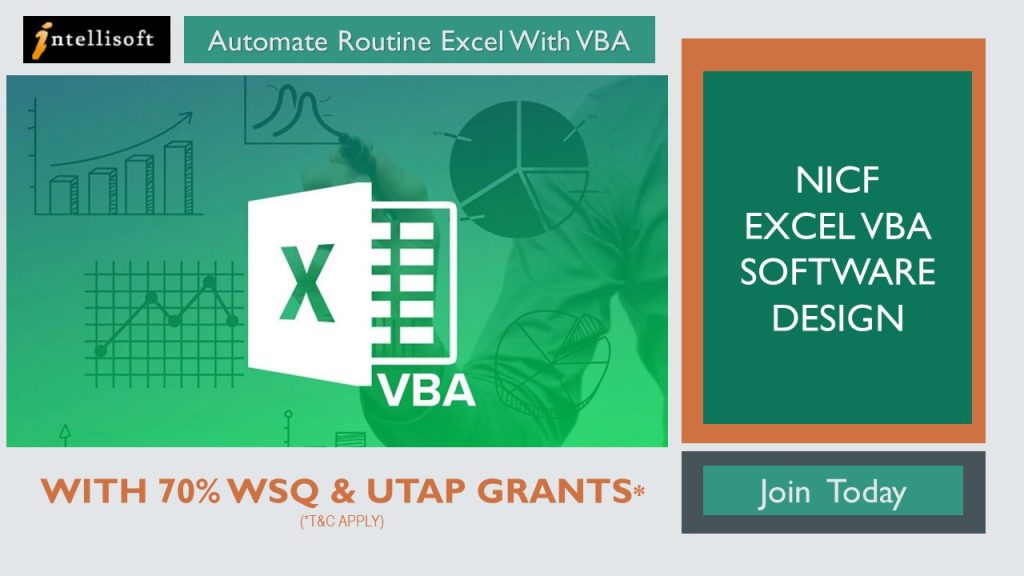Avail 70% WSQ, UTAP , SFEC, SkillsFuture*
Excel VBA Macros programming language allows users to do amazing stuff with Excel. They enjoy working at higher speeds and get tedious Microsoft Excel tasks done in mere seconds, completing intricate calculations accurately.
VBA is a flexible language, and its English-like syntax makes learning easy. VBA code saves time and increases accuracy by automating the routine and keeping things running at high accuracy and efficiency.
VBA is also one of the easiest ways to automate processes. It doesn’t require installing anything on the client’s computer with Excel. By writing the VBA code, employees increase their productivity and make themselves more valuable to current and future employers.
For tasks like data consolidation, data analysis, forecasting, or reporting, users can effectively automate a large portion of their work in areas such as Finance, Banking, Healthcare, Customer Service, and Management Reporting.
Learning Forms and Controls helps users to build User Interactive Windows or Forms, including getting the data from various sources and interacting with other applications.
In addition, VBA can automate most tasks, including report generation, creating a spreadsheet, calculating a large amount of data, and performing data analysis.
Lesson 1: Software Design With Macros
TOPIC A: Getting to Know Excel Macros
- Visual Basic for Applications
- Macros
- Object-Oriented Programming
- Macro Options
- Activity: Getting to Know Macros
TOPIC B: Creating a Macro in Microsoft Excel
- The Macro Recorder
- Personal Macro Workbooks
- How to Create a Macro Using the Macro Recorder
- Activity: Creating a Macro Using the Macro Recorder
TOPIC C: Editing an Excel Macro
- The Visual Basic Editor
- Projects
- Modules
- The Modules Folder
- Objects
- Properties
- Methods
- VBA Comments
- How to Edit a Macro
- Activity: Editing a Macro
TOPIC D: Debugging a Macro in Excel
- The Debugging Process
- Debugging Tools
- How to Debug a Macro
- Activity: Debugging a Macro
TOPIC E: Customizing the Quick Access Toolbar and Hotkeys
- Add a Button to the Quick Access Toolbar to Run a Macro
- Assign a Keyboard Shortcut to a Macro
- Activity: Customizing the Quick Access Toolbar and Hotkeys
TOPIC F: Setting Macro Security in Excel
- Digital Certificates
- Digital Signatures
- Macro Security Settings
- Activity: Setting Macro Security
Review Questions
Lesson 2: Formatting Worksheets Using Macros
TOPIC A: Inserting Text With Excel Macros
- The Selection Property
- The ActiveSheet Property
- The Name Property
- The Value Property
- Concatenation
- How to Insert Text
- Activity: Inserting Text
TOPIC B: Formatting Text with Macros in Excel
- How to Format Text
- Activity: Formatting Text
TOPIC C: Sorting Data within Excel
- The Range Object
- The Select Method
- The CurrentRegion Property
- How to Sort Data
- Activity: Sorting Data
TOPIC D: How To Duplicate Data With Excel Macros
- Data Types
- Variables
- Variable Naming Rules
- Operators
- The Assignment Operator
- Arithmetic Operators
- Comparison Operators
- Logical Operators
- The For Next Loop
- Do Loops
- The Worksheets Object
- The Count Property
- The Offset Property
- The Copy Method
- The Paste Method
- How to Duplicate Data
- Activity: Duplicating Data
TOPIC E: Generate a Report in Excel Using Macros
- The Columns Property
- The AutoFit Method
- The Address Property
- The Call Statement
- The Font Property
- The End Property
- How to Generate a Report
- Activity: Generating a Report
Review Questions
Lesson 3: Creating an Interactive Worksheet with Excel Macros
TOPIC A: Determining the Dialog Box Type
- Message Boxes
- Input Boxes
- Activity: Determining the Dialog Box Type
TOPIC B: Capturing User Input With Macros
- The InputBox Function
- Constants
- The MsgBox Function
- The Code Continuation Character
- The vbCrLf Constant
- Decision Structures
- The Select Case Statement
- The If Then Structure
- The Else Clause
- How to Capture User Input
- Activity: Capturing User Input
Review Questions
Lesson 4: Working with Multiple Worksheets
TOPIC A: Insert, Copy, and Delete Worksheets With Excel Macros Methods
- The Add Method
- The Copy Method
- The Delete Method
- How to Insert, Copy, and Delete Worksheets
- Activity: Inserting and Deleting Worksheets
TOPIC B: Renaming Worksheets Within Excel
- Expressions
- The DateSerial Function
- The Format Function
- How to Rename Worksheets
- Activity: Renaming Worksheets
TOPIC C: Modify the Order of Worksheets Easily With Excel Macros
- The Move Method
- How to Modify the Order of Worksheets
- Activity: Moving Worksheets within a Workbook
- TOPIC D: Print Worksheets
- The PrintPreview Method
- The PrintOut Method
- How to Print Worksheets
- Activity: Printing a Workbook
Review Questions
Lesson 5: Performing Calculations With Excel Macro Code
TOPIC A: Create User-Defined Functions inside Excel
- User-Defined Functions
- Types of Functions
- Arguments
- How to Create User-Defined Functions
- Activity: Creating and Applying a User-Defined Function
TOPIC B: Automate SUM Functions
- Declared Range Objects
- The Set Statement
- Range Object Cell Addressing
- The Rows Property
- The Formula Property
- The Columns Property
- Address Property Cell Reference Settings
- How to Automate SUM Functions
- Activity: Automating SUM Functions
Our Excel VBA (Visual Basic for Applications) training course aims to teach individuals how to use VBA programming language to automate tasks and develop custom solutions within Microsoft Office applications, such as Excel.
The course typically covers VBA syntax and structure, data types and variables, programming constructs such as loops and conditional statements, functions and subroutines, working with arrays and collections, and interacting within the Excel application.
With this Excel VBA knowledge, you will be able to:
- Combine & consolidate multiple Excel files into a single file,
- Clean data faster, Create Pivot Tables with VBA,
- Create Forms,
- Append data from External files, and
- Learn to use Range, Objects, Properties & Methods in VBA to automate routine tasks.
The goal of the course is to provide individuals with the skills and knowledge they need to create powerful macros, automate repetitive tasks, and develop custom solutions that can help them work more efficiently and effectively with Microsoft Office applications.
Additionally, the training will include best practices for debugging, testing, and maintaining VBA code and tips for optimizing performance and writing efficient code.
The prerequisites for joining our VBA macro programming workshop are:
- Basic knowledge of Excel: Participants should have a good understanding of Excel’s features, such as creating and formatting worksheets, entering data, and using basic formulas and functions.
- Access to Excel: Participants should have access to a version of Excel that supports VBA programming, such as Excel 2013 or later.
- Willingness to learn: Participants should be motivated and willing to learn new skills and concepts related to VBA programming.
The target audience for an Excel VBA macro programming class includes individuals who want to automate tasks, streamline workflows, and create custom solutions using Excel. This can include:
- Business professionals: Individuals who work with Excel regularly, such as financial analysts, project managers, or administrative assistants, can benefit from learning VBA to automate repetitive tasks and create customized reports.
- Programmers and developers: Individuals who have experience with programming languages such as Java or Python can use VBA to extend the functionality of Excel and create custom add-ins that interact with other applications.
- Students: Students who are studying business, finance, or data analysis can benefit from learning VBA as it is a valuable skill in many industries and can help them stand out in the job market.
- Excel power users: Individuals who already have advanced knowledge of Excel and want to take their skills to the next level can benefit from learning VBA to create more complex solutions and automate advanced tasks.
Overall, anyone who uses Excel frequently and wants to increase their productivity, efficiency, and accuracy can benefit from learning VBA macro programming.
Post-Course Support
- We provide free consultation related to the subject matter after the course.
- Please email your queries to training@intellisoft.com.sg and we will forward your queries to the subject matter experts.
Venue:
All courses are conducted at Intellisoft Training Rooms at 190 Middle Road, 10-08 Fortune Centre, Singapore 188979.
Short walk from Bencoolen MRT, Bugis, Rochor, Bras Basah MRT stations. The venue is disabled-friendly. For directions, click Contact Us.
Our Excel VBA (Visual Basic for Applications) training course aims to teach individuals how to use VBA programming language to automate tasks and develop custom solutions within Microsoft Office applications, such as Excel.
The course typically covers VBA syntax and structure, data types and variables, programming constructs such as loops and conditional statements, functions and subroutines, working with arrays and collections, and interacting within the Excel application.
With this Excel VBA knowledge, you will be able to:
- Combine & consolidate multiple Excel files into a single file,
- Clean data faster, Create Pivot Tables with VBA,
- Create Forms,
- Append data from External files, and
- Learn to use Range, Objects, Properties & Methods in VBA to automate routine tasks.
The goal of the course is to provide individuals with the skills and knowledge they need to create powerful macros, automate repetitive tasks, and develop custom solutions that can help them work more efficiently and effectively with Microsoft Office applications.
Additionally, the training will include best practices for debugging, testing, and maintaining VBA code and tips for optimizing performance and writing efficient code.
The target audience for an Excel VBA macro programming class includes individuals who want to automate tasks, streamline workflows, and create custom solutions using Excel. This can include:
- Business professionals: Individuals who work with Excel regularly, such as financial analysts, project managers, or administrative assistants, can benefit from learning VBA to automate repetitive tasks and create customized reports.
- Programmers and developers: Individuals who have experience with programming languages such as Java or Python can use VBA to extend the functionality of Excel and create custom add-ins that interact with other applications.
- Students: Students who are studying business, finance, or data analysis can benefit from learning VBA as it is a valuable skill in many industries and can help them stand out in the job market.
- Excel power users: Individuals who already have advanced knowledge of Excel and want to take their skills to the next level can benefit from learning VBA to create more complex solutions and automate advanced tasks.
Overall, anyone who uses Excel frequently and wants to increase their productivity, efficiency, and accuracy can benefit from learning VBA macro programming.
Lesson 1: Software Design With Macros
TOPIC A: Getting to Know Excel Macros
- Visual Basic for Applications
- Macros
- Object-Oriented Programming
- Macro Options
- Activity: Getting to Know Macros
TOPIC B: Creating a Macro in Microsoft Excel
- The Macro Recorder
- Personal Macro Workbooks
- How to Create a Macro Using the Macro Recorder
- Activity: Creating a Macro Using the Macro Recorder
TOPIC C: Editing an Excel Macro
- The Visual Basic Editor
- Projects
- Modules
- The Modules Folder
- Objects
- Properties
- Methods
- VBA Comments
- How to Edit a Macro
- Activity: Editing a Macro
TOPIC D: Debugging a Macro in Excel
- The Debugging Process
- Debugging Tools
- How to Debug a Macro
- Activity: Debugging a Macro
TOPIC E: Customizing the Quick Access Toolbar and Hotkeys
- Add a Button to the Quick Access Toolbar to Run a Macro
- Assign a Keyboard Shortcut to a Macro
- Activity: Customizing the Quick Access Toolbar and Hotkeys
TOPIC F: Setting Macro Security in Excel
- Digital Certificates
- Digital Signatures
- Macro Security Settings
- Activity: Setting Macro Security
Review Questions
Lesson 2: Formatting Worksheets Using Macros
TOPIC A: Inserting Text With Excel Macros
- The Selection Property
- The ActiveSheet Property
- The Name Property
- The Value Property
- Concatenation
- How to Insert Text
- Activity: Inserting Text
TOPIC B: Formatting Text with Macros in Excel
- How to Format Text
- Activity: Formatting Text
TOPIC C: Sorting Data within Excel
- The Range Object
- The Select Method
- The CurrentRegion Property
- How to Sort Data
- Activity: Sorting Data
TOPIC D: How To Duplicate Data With Excel Macros
- Data Types
- Variables
- Variable Naming Rules
- Operators
- The Assignment Operator
- Arithmetic Operators
- Comparison Operators
- Logical Operators
- The For Next Loop
- Do Loops
- The Worksheets Object
- The Count Property
- The Offset Property
- The Copy Method
- The Paste Method
- How to Duplicate Data
- Activity: Duplicating Data
TOPIC E: Generate a Report in Excel Using Macros
- The Columns Property
- The AutoFit Method
- The Address Property
- The Call Statement
- The Font Property
- The End Property
- How to Generate a Report
- Activity: Generating a Report
Review Questions
Lesson 3: Creating an Interactive Worksheet with Excel Macros
TOPIC A: Determining the Dialog Box Type
- Message Boxes
- Input Boxes
- Activity: Determining the Dialog Box Type
TOPIC B: Capturing User Input With Macros
- The InputBox Function
- Constants
- The MsgBox Function
- The Code Continuation Character
- The vbCrLf Constant
- Decision Structures
- The Select Case Statement
- The If Then Structure
- The Else Clause
- How to Capture User Input
- Activity: Capturing User Input
Review Questions
Lesson 4: Working with Multiple Worksheets
TOPIC A: Insert, Copy, and Delete Worksheets With Excel Macros Methods
- The Add Method
- The Copy Method
- The Delete Method
- How to Insert, Copy, and Delete Worksheets
- Activity: Inserting and Deleting Worksheets
TOPIC B: Renaming Worksheets Within Excel
- Expressions
- The DateSerial Function
- The Format Function
- How to Rename Worksheets
- Activity: Renaming Worksheets
TOPIC C: Modify the Order of Worksheets Easily With Excel Macros
- The Move Method
- How to Modify the Order of Worksheets
- Activity: Moving Worksheets within a Workbook
- TOPIC D: Print Worksheets
- The PrintPreview Method
- The PrintOut Method
- How to Print Worksheets
- Activity: Printing a Workbook
Review Questions
Lesson 5: Performing Calculations With Excel Macro Code
TOPIC A: Create User-Defined Functions inside Excel
- User-Defined Functions
- Types of Functions
- Arguments
- How to Create User-Defined Functions
- Activity: Creating and Applying a User-Defined Function
TOPIC B: Automate SUM Functions
- Declared Range Objects
- The Set Statement
- Range Object Cell Addressing
- The Rows Property
- The Formula Property
- The Columns Property
- Address Property Cell Reference Settings
- How to Automate SUM Functions
- Activity: Automating SUM Functions
The prerequisites for joining our VBA macro programming workshop are:
- Basic knowledge of Excel: Participants should have a good understanding of Excel’s features, such as creating and formatting worksheets, entering data, and using basic formulas and functions.
- Access to Excel: Participants should have access to a version of Excel that supports VBA programming, such as Excel 2013 or later.
- Willingness to learn: Participants should be motivated and willing to learn new skills and concepts related to VBA programming.
Post-Course Support
- We provide free consultation related to the subject matter after the course.
- Please email your queries to training@intellisoft.com.sg and we will forward your queries to the subject matter experts.
Venue:
All courses are conducted at:
190 Middle Road, 10-08 Fortune Centre, Singapore 188979. 5 mins walk from Bencoolen MRT station. Bugis, Rochor, Bras Basah MRT are nearby, within walking distance.
The venue is disabled-friendly.
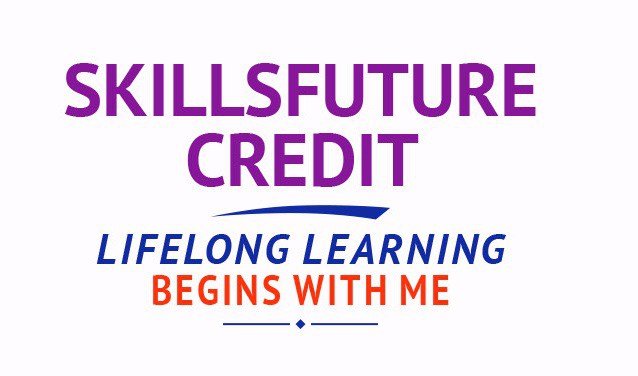
SkillsFuture Ready
Singaporeans can use $500 SkillsFuture Credits for this training to offset the course fees.
Contact us for advise on how to go about claiming your SkillsFuture.
Get Started Today!

Learn By Doing
You learn best when you Do It Yourself.
We teach you, step by step, how you can learn new skills, build your knowledge and enhance your career prospects quickly & easily, with Practical Tips & Tricks!
Do You Have Any Questions or Need a Quotation?
Simple. Just tell us what you need. We’ll be glad to help you!
Some of the companies that experienced our trainings






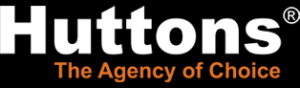









How To Register
How To Register For Excel VBA Software Design Course in Singapore
Register for the 3 Days Excel VBA Macro Course today by simply clicking on the chosen course date available at the top of this page.
Need Help?
Call us at +65-6250-3575, SMS / WhatsApp: 9066-9991
Send an email to training@intellisoft.com.sg
We have regular public classes For Excel VBA Programming training each month, and Corporate Training can be arranged at your office too!

Note: This class uses a convenient and hands-on approach to gain Excel VBA Mastery. It requires you to take part in VBA programming exercises during the class. You can bring your own laptop or request to use our computer during the class beforehand.
WSQ Funded Excel VBA Training:
Join today, and begin to Master Excel VBA coding with our step-by-step instructions and helpful, patient Microsoft Certified Trainers to guide you.
What are you waiting for? Get Started Right away…
Accelerate Your Career With the Most Effective & Practical Training.
Training Course Fees
The full course fees for this training is S$960, before any Government funding.
For Singaporean/PR above 21 years, Training Grants are available.
For Foreigners, no government grants are available.
Grant Information
WSQ funding from SkillsFuture Singapore (SSG) is available to Singaporeans/PRs above 21.
(Both Individuals & Company Sponsored ).
Individual Singaporeans, 25 years & above can also use their SkillsFuture Credits for this training at Intellisoft.
Companies sending Locals & Foreign staff for training can avail SFEC Funding.
Use it to improve the skills of your entire department!
NTUC Members can utilize UTAP Funds to offset 50% of the remaining fees*.
Contact us for more information on How to apply for this SkillsFuture Grant.
Call +65-6250-3575 for Details or WhatsApp Now at +65-9066-9991
70% Grant
$672 Funding by SSG-
Singaporeans Above 40 Years
-
Individuals
-
SME Companies
-
Individuals Can Use SkillsFuture
-
UTAP Funding*
50% Grant
$480 Funding by SSG-
Below 40 Years
-
Individuals
-
SG / PR / MNC Companies
-
SkillsFuture (Singaporeans only)
-
UTAP Funding*