Please bring your Apple Mac device to attend the Advanced Excel 2011 or Excel 2016 training. Call +65 6250-3575 for Details.
Course duration for Microsoft Excel 2016 & Excel 2013 for Mac Training : 2 days
Lesson 1: Working with Custom & Conditional Formats in Excel 2016
Lesson 2: Using Formulas & Functions in Excel 2016
Lesson 3: Working with Range Names in MS Excel 2016
Lesson 4: Using Advanced Functions in Excel 2016
Lesson 5: Managing Tables using Excel 2016
Lesson 6: Using Auto Filter in Excel 2016
|
Lesson 7: Getting Most from your Data using Microsoft Excel 2016
Lesson 8: Working with Charts in Excel
Lesson 9: Creating Pivot Tables in Excel 2016
Lesson 10: Creating and Using Shared Workbooks using Excel 2016
Lesson 11: Working with Worksheet Protection
Lesson 12: Working with Multiple Workbooks in Excel 2016
Lesson 13: Working with Macros in Excel 2016
|
-
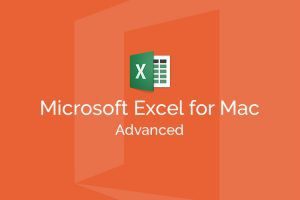
Learn Advanced Excel for Apple Mac @Intellisoft Participants will learn to use advanced functions of Excel® to improve productivity, enhance spreadsheets with templates, charts, graphics, and formulas and streamline their operational work.
- They will apply visual elements and advanced formulas to a worksheet to display data in various formats.
- Students will also learn how to automate common tasks, apply advanced analysis techniques to more complex data sets, collaborate on worksheets with others, and leverage on Excel’s advanced functionality to simplify and streamline their day-to-day work.
After Course Completion:
After the successful completion of the Intermediate to Advanced Excel 2011 or Excel 2016 Training program, students will be able to:
- Calculate with advanced functions & formulas.
- Organize worksheet and table data using multiple techniques.
- Create and modify charts & graphs.
- Analyze data using Pivot Tables and Pivot Charts.
- Insert graphic objects.
- Customize and enhance workbooks and the Microsoft® Office Excel® environment.
They will know learn to deploy Advanced Excel techniques to increase productivity and improve efficiency by streamlining the workflow.
- Collaborate with others using workbooks
- Audit worksheets
- Analyze data.
- Work with multiple worksheets & workbooks
- Import and export data in Excel
You must have your own Apple Mac or Apple Air or iMac device. You must have the Microsoft Office for Mac pre-installed on your Apple Device. Bring your own device for this training.
This program is best suited for people who use Microsoft Excel in their day-to-day work, and know the basics fairly well, but would like to extend their knowledge of the more advanced functions of Excel to become more productive and make the most of Excel 2016.
The course is designed for students would want to learn how sort and filter data, import and export data sets, and analyze data using the rich features provided in Excel. It will impart the necessary skills to create macros, collaborate with others, audit and analyze worksheet data, incorporate multiple data sources, and import and export data.
In addition, the course is also for students desiring to prepare for the Microsoft Certified Application Specialist exam in Microsoft® Office Excel® 2016, and who already have knowledge of the basics of Excel, including how to create, edit, format, and print worksheets that include charts and sorted and filtered data.
Post-Course Support
- We provide free consultation related to the subject matter after the course.
- Please email your queries to training@intellisoft.com.sg and we will forward your queries to the subject matter experts.
Venue:
All courses are conducted at Intellisoft Training Rooms at 190 Middle Road, 10-08 Fortune Centre, Singapore 188979.
Short walk from Bencoolen MRT, Bugis, Rochor, Bras Basah MRT stations. The venue is disabled-friendly. For directions, click Contact Us.
-
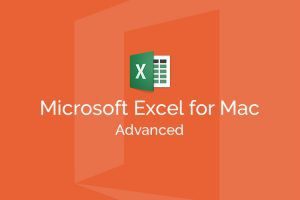
Learn Advanced Excel for Apple Mac @Intellisoft Participants will learn to use advanced functions of Excel® to improve productivity, enhance spreadsheets with templates, charts, graphics, and formulas and streamline their operational work.
- They will apply visual elements and advanced formulas to a worksheet to display data in various formats.
- Students will also learn how to automate common tasks, apply advanced analysis techniques to more complex data sets, collaborate on worksheets with others, and leverage on Excel’s advanced functionality to simplify and streamline their day-to-day work.
After Course Completion:
After the successful completion of the Intermediate to Advanced Excel 2011 or Excel 2016 Training program, students will be able to:
- Calculate with advanced functions & formulas.
- Organize worksheet and table data using multiple techniques.
- Create and modify charts & graphs.
- Analyze data using Pivot Tables and Pivot Charts.
- Insert graphic objects.
- Customize and enhance workbooks and the Microsoft® Office Excel® environment.
They will know learn to deploy Advanced Excel techniques to increase productivity and improve efficiency by streamlining the workflow.
- Collaborate with others using workbooks
- Audit worksheets
- Analyze data.
- Work with multiple worksheets & workbooks
- Import and export data in Excel
This program is best suited for people who use Microsoft Excel in their day-to-day work, and know the basics fairly well, but would like to extend their knowledge of the more advanced functions of Excel to become more productive and make the most of Excel 2016.
The course is designed for students would want to learn how sort and filter data, import and export data sets, and analyze data using the rich features provided in Excel. It will impart the necessary skills to create macros, collaborate with others, audit and analyze worksheet data, incorporate multiple data sources, and import and export data.
In addition, the course is also for students desiring to prepare for the Microsoft Certified Application Specialist exam in Microsoft® Office Excel® 2016, and who already have knowledge of the basics of Excel, including how to create, edit, format, and print worksheets that include charts and sorted and filtered data.
Lesson 1: Working with Custom & Conditional Formats in Excel 2016
Lesson 2: Using Formulas & Functions in Excel 2016
Lesson 3: Working with Range Names in MS Excel 2016
Lesson 4: Using Advanced Functions in Excel 2016
Lesson 5: Managing Tables using Excel 2016
Lesson 6: Using Auto Filter in Excel 2016
|
Lesson 7: Getting Most from your Data using Microsoft Excel 2016
Lesson 8: Working with Charts in Excel
Lesson 9: Creating Pivot Tables in Excel 2016
Lesson 10: Creating and Using Shared Workbooks using Excel 2016
Lesson 11: Working with Worksheet Protection
Lesson 12: Working with Multiple Workbooks in Excel 2016
Lesson 13: Working with Macros in Excel 2016
|
You must have your own Apple Mac or Apple Air or iMac device. You must have the Microsoft Office for Mac pre-installed on your Apple Device. Bring your own device for this training.
Post-Course Support
- We provide free consultation related to the subject matter after the course.
- Please email your queries to training@intellisoft.com.sg and we will forward your queries to the subject matter experts.

Learn By Doing
You learn best when you Do It Yourself.
We teach you, step by step, how you can learn new skills, build your knowledge and enhance your career prospects quickly & easily, with Practical Tips & Tricks!

SkillsFuture Ready
Singaporeans can use $500 SkillsFuture Credits for this training to offset the course fees.
Contact us for advise on how to go about claiming your SkillsFuture.
Get Started Today!

Claim SDF Grant
Companies sponsoring their staff for training can Claim SDF Funding, subject to SSG Eligibility Criteria.
Applicable for Company Sponsored Singaporeans & PRs.
Do You Have Any Questions or Need a Quotation?
Simple. Just tell us what you need. We’ll be glad to help you!
Some of the companies that experienced our trainings















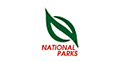













How To Register
To Register for Mac Microsoft Excel 2016 Training, Simply Register Online, and book your seat today. Or send an online enquiry if you have any questions. You can call us at +65 6250-3575
or email to training@intellisoft.com.sg for any questions, or to register for the upcoming class of Advanced Excel 2011 or Excel 2016
We also offer Corporate Trainings for Advanced Excel for Mac version.
If you have a group of people, we can arrange to conduct the Advanced Excel 2016 training at your office location too. Just contact us for details.