
Microsoft® Office Outlook 2007 teaches students how Outlook is structured, how to use the various modules to coordinate communications and collaborations with others. Modules covered in this courseware include Mail, Calendar, Contacts, Tasks, and Notes. Also included are some advanced features commonly used for collaboration purposes such as sharing calendars, using RSS Feeds, adding address lists, or sending out of office notices.
Course Length:
The Microsoft Business Certification Series can adapt to meet various course length requirements. There are two types of exercises in this book: Learn the Skill and Practice the Skill (refer to the Conventions and Graphics section to identify the different icons used for each type).
We also have Outlook training on other versions
| Lesson 1: Introducing Outlook Lesson Objectives What is Microsoft Office Outlook Using the Mail Module Creating an E-mail Message Reading and Viewing MessagesLesson 2: Responding to Messages and Message Options Responding to Messages Deleting a Message Saving Messages Printing Messages Using Message Options Message Settings Voting and Tracking Options Modifying Delivery Options Assigning Categories Flagging Messages Lesson 3: Managing E-mail Lesson 4: Using the Calendar |
Lesson 6: Working with Contacts Exploring the Contacts Module Creating a New Contact Editing a Contact Finding Contacts Using Electronic Business Cards Printing ContactsLesson 7: Using Address Books and Distribution Lists Understanding the Outlook Address Book Working with Distribution ListsLesson 8: Using Tasks Working with Tasks Setting Task Options Changing the View Options Customizing the To-Do Bar Tracking Progress of a Task Lesson 9: Using Notes Lesson 10: Organizing Information |
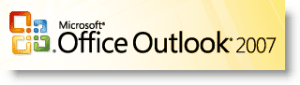
After completion of this course, you will be able to:
- understand how Microsoft Office Outlook is set up and the different types of information you can track
- create, edit, send, open, and manage messages such as replying or forwarding
- use different types of options for tracking or managing messages such as voting buttons, flags, or level of importance
- include and manage attachments being sent or received with messages
- file and manage messages using folders
- create or modify a signature for e-mail
- create and edit appointments or events in the Calendar
- create and schedule meetings with others
- create and modify contacts using the Contacts module
- work with one or more address books and distribution lists
- create, modify and assign tasks
- create, modify and customize notes
- work with data files in Outlook
- create search folders
- managing junk e-mail
- send Out of Office notices
- use Really Simply Syndication (RSS)
- manage the level of security in Outlook
- share your calendar or contacts in Outlook with others
- configure Outlook to be accessible from the Internet
No special pre-requisites are needed to attend this training. You must have an email account, the required Microsoft Outlook on your computer. We will teach you how to create, send, receive and manage the emails appropriately to maximize the software and improve your productivity.
This course is designed for students who are familiar with personal computers, using a keyboard and using a mouse. The course assumes that students have completed the Microsoft Windows Level 1 course or have equivalent Microsoft Windows knowledge and experience.
After completion of this course you will become a proficient user of Microsoft Office Outlook 2007.
Post-Course Support
- We provide free consultation related to the subject matter after the course.
- Please email your queries to training@intellisoft.com.sg and we will forward your queries to the subject matter experts.
Venue:
All courses are conducted at Intellisoft Training Rooms at 190 Middle Road, 10-08 Fortune Centre, Singapore 188979.
Short walk from Bencoolen MRT, Bugis, Rochor, Bras Basah MRT stations. The venue is disabled-friendly. For directions, click Contact Us.
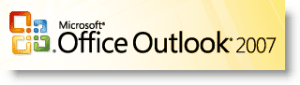
After completion of this course, you will be able to:
- understand how Microsoft Office Outlook is set up and the different types of information you can track
- create, edit, send, open, and manage messages such as replying or forwarding
- use different types of options for tracking or managing messages such as voting buttons, flags, or level of importance
- include and manage attachments being sent or received with messages
- file and manage messages using folders
- create or modify a signature for e-mail
- create and edit appointments or events in the Calendar
- create and schedule meetings with others
- create and modify contacts using the Contacts module
- work with one or more address books and distribution lists
- create, modify and assign tasks
- create, modify and customize notes
- work with data files in Outlook
- create search folders
- managing junk e-mail
- send Out of Office notices
- use Really Simply Syndication (RSS)
- manage the level of security in Outlook
- share your calendar or contacts in Outlook with others
- configure Outlook to be accessible from the Internet
This course is designed for students who are familiar with personal computers, using a keyboard and using a mouse. The course assumes that students have completed the Microsoft Windows Level 1 course or have equivalent Microsoft Windows knowledge and experience.
After completion of this course you will become a proficient user of Microsoft Office Outlook 2007.
| Lesson 1: Introducing Outlook Lesson Objectives What is Microsoft Office Outlook Using the Mail Module Creating an E-mail Message Reading and Viewing MessagesLesson 2: Responding to Messages and Message Options Responding to Messages Deleting a Message Saving Messages Printing Messages Using Message Options Message Settings Voting and Tracking Options Modifying Delivery Options Assigning Categories Flagging Messages Lesson 3: Managing E-mail Lesson 4: Using the Calendar |
Lesson 6: Working with Contacts Exploring the Contacts Module Creating a New Contact Editing a Contact Finding Contacts Using Electronic Business Cards Printing ContactsLesson 7: Using Address Books and Distribution Lists Understanding the Outlook Address Book Working with Distribution ListsLesson 8: Using Tasks Working with Tasks Setting Task Options Changing the View Options Customizing the To-Do Bar Tracking Progress of a Task Lesson 9: Using Notes Lesson 10: Organizing Information |
No special pre-requisites are needed to attend this training. You must have an email account, the required Microsoft Outlook on your computer. We will teach you how to create, send, receive and manage the emails appropriately to maximize the software and improve your productivity.
Post-Course Support
- We provide free consultation related to the subject matter after the course.
- Please email your queries to training@intellisoft.com.sg and we will forward your queries to the subject matter experts.

Claim SDF Grant
Companies sponsoring their staff for training can Claim SDF Funding, subject to SSG Eligibility Criteria.
Applicable for Company Sponsored Singaporeans & PRs.

Learn By Doing
You learn best when you Do It Yourself.
We teach you, step by step, how you can learn new skills, build your knowledge and enhance your career prospects quickly & easily, with Practical Tips & Tricks!

SkillsFuture Ready
Singaporeans can use $500 SkillsFuture Credits for this training to offset the course fees.
Contact us for advise on how to go about claiming your SkillsFuture.
Get Started Today!
How To Register
You can call us at +65 6250-3575.Simply fill the course registration form on the top, and book your seat today. Or send an online enquiry for any questions.
Call us at +65 6250-3575 or email to training@intellisoft.com.sg for any questions, or to register for the upcoming class. We have regular public classes each month, and Custom Corporate Trainings can be arranged at your office too.
Some of the companies that experienced our trainings




















