Learn the art of creating eye catching presentations that create an impact and makes the meetings and presentations livelier and more meaningful. You will identify and use the new and enhanced features of PowerPoint to create dynamic and visually appealing presentations

- Microsoft Office PowerPoint 2016 Course is also available for the Microsoft Office PowerPoint 2016 version
- Microsoft Office PowerPoint 2019 Course is also available for the Microsoft Office PowerPoint 2019 version
Course Duration: 2 Days SDF Funding is available to Singapore Companies (For company sponsored candidates). Call +65 6250-3575 for Details.
SkillsFuture credits ready for Singaporeans.
PowerPoint Class in Singapore: Course Outline
| Lesson 1: Getting Started
What’s New in PowerPoint 2013? What is PowerPoint? Getting Started Managing Presentation Files Lesson 2: Working with Slides Using Themes Understanding Slide Layouts Understanding Slide Masters Managing Slides Organizing Slides Using Sections Lesson 3: Working with Text Using an Outline Adding Text Modifying Text on a Slide Using Bullets and Numbering Formatting Text Formatting Paragraphs Setting Tabs Using Text Boxes Using WordArt Lesson 4: Working with Charts and Tables Inserting Charts Using Tables Modifying Tables Formatting a Table |
Lesson 5: Adding Multimedia Elements
Using Multimedia Elements Working with Pictures Inserting and Modifying Hyperlinks Inserting and Modifying Action Buttons Working with SmartArt Lesson 6: Enhancing Presentations Adding Audio and Video Media Using Transitions Using Animations Lesson 7: Preparing the Slide Show Reviewing Presentations Customizing the Presentation Proofing a Presentation Recording a Presentation Presenting Online Lesson 8: Sharing Presentations Reducing the Size of a Presentation File Protecting and Inspecting a Presentation Saving Presentations in Other Formats Packaging Presentations for CD Printing a Presentation Sharing a Presentation |
After PowerPoint Training Course Completion: Upon successful completion of this PowerPoint Training Course, students will be able to:
- Explore the new interface components of PowerPoint and customize the PowerPoint environment.
- Enhance a presentation by applying custom layouts and themes.
- Create dynamic presentations by applying advanced text and graphic effects.
- Finalize a presentation by customizing slide shows, securing the presentation, and saving the presentation.
PowerPoint Training in Singapore: Course Objectives
-
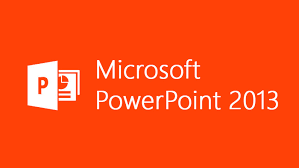
Learn PowerPoint @Intellisoft You will explore the components of the results-oriented interface of the PowerPoint environment and customize the interface to suit your requirements.
- You will identify and use the new and enhanced features of PowerPoint to create dynamic and visually appealing presentations.
- You will then finalize a presentation and secure it with a digital signature to authenticate its validity.
Basic knowledge of computers, using the keyboard, mouse and Windows is required. This is a beginner level PowerPoint Training program, so we will teach you all about getting started with PowerPoint, and then how to get the most of it for day to day use at your office or home.
Who Should Attend PowerPoint Tutorial Workshop?
This course is designed for Beginner & experienced PowerPoint users alike.
You will learn new techniques and tricks to work with ease in using Microsoft PowerPoint and master the tool in this 2 day, Practical, Hands-on Workshop.
Post-Course Support
- We provide free consultation related to the subject matter after the course.
- Please email your queries to training@intellisoft.com.sg and we will forward your queries to the subject matter experts.
Venue:
All courses are conducted at Intellisoft Training Rooms at 190 Middle Road, 10-08 Fortune Centre, Singapore 188979.
Short walk from Bencoolen MRT, Bugis, Rochor, Bras Basah MRT stations. The venue is disabled-friendly. For directions, click Contact Us.
PowerPoint Training in Singapore: Course Objectives
-
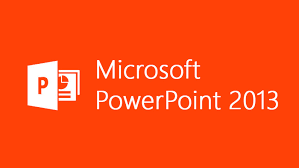
Learn PowerPoint @Intellisoft You will explore the components of the results-oriented interface of the PowerPoint environment and customize the interface to suit your requirements.
- You will identify and use the new and enhanced features of PowerPoint to create dynamic and visually appealing presentations.
- You will then finalize a presentation and secure it with a digital signature to authenticate its validity.
Who Should Attend PowerPoint Tutorial Workshop?
This course is designed for Beginner & experienced PowerPoint users alike.
You will learn new techniques and tricks to work with ease in using Microsoft PowerPoint and master the tool in this 2 day, Practical, Hands-on Workshop.
PowerPoint Class in Singapore: Course Outline
| Lesson 1: Getting Started
What’s New in PowerPoint 2013? What is PowerPoint? Getting Started Managing Presentation Files Lesson 2: Working with Slides Using Themes Understanding Slide Layouts Understanding Slide Masters Managing Slides Organizing Slides Using Sections Lesson 3: Working with Text Using an Outline Adding Text Modifying Text on a Slide Using Bullets and Numbering Formatting Text Formatting Paragraphs Setting Tabs Using Text Boxes Using WordArt Lesson 4: Working with Charts and Tables Inserting Charts Using Tables Modifying Tables Formatting a Table |
Lesson 5: Adding Multimedia Elements
Using Multimedia Elements Working with Pictures Inserting and Modifying Hyperlinks Inserting and Modifying Action Buttons Working with SmartArt Lesson 6: Enhancing Presentations Adding Audio and Video Media Using Transitions Using Animations Lesson 7: Preparing the Slide Show Reviewing Presentations Customizing the Presentation Proofing a Presentation Recording a Presentation Presenting Online Lesson 8: Sharing Presentations Reducing the Size of a Presentation File Protecting and Inspecting a Presentation Saving Presentations in Other Formats Packaging Presentations for CD Printing a Presentation Sharing a Presentation |
After PowerPoint Training Course Completion: Upon successful completion of this PowerPoint Training Course, students will be able to:
- Explore the new interface components of PowerPoint and customize the PowerPoint environment.
- Enhance a presentation by applying custom layouts and themes.
- Create dynamic presentations by applying advanced text and graphic effects.
- Finalize a presentation by customizing slide shows, securing the presentation, and saving the presentation.
Basic knowledge of computers, using the keyboard, mouse and Windows is required. This is a beginner level PowerPoint Training program, so we will teach you all about getting started with PowerPoint, and then how to get the most of it for day to day use at your office or home.
Post-Course Support
- We provide free consultation related to the subject matter after the course.
- Please email your queries to training@intellisoft.com.sg and we will forward your queries to the subject matter experts.

Claim SDF Grant
Companies sponsoring their staff for training can Claim SDF Funding, subject to SSG Eligibility Criteria.
Applicable for Company Sponsored Singaporeans & PRs.

SkillsFuture Ready
Singaporeans can use $500 SkillsFuture Credits for this training to offset the course fees.
Contact us for advise on how to go about claiming your SkillsFuture.
Get Started Today!

Learn By Doing
You learn best when you Do It Yourself.
We teach you, step by step, how you can learn new skills, build your knowledge and enhance your career prospects quickly & easily, with Practical Tips & Tricks!
Do You Have Any Questions or Need a Quotation?
Simple. Just tell us what you need. We’ll be glad to help you!
Some of the companies that experienced our trainings





















How To Register
Register for the 2 Days Mastering PowerPoint today by simply clicking on the chosen course date available at the top of this page. Need Help?
- Call us at +65 6250-3575, SMS / WhatsApp: +65 9066-9991
- Send an email to training@intellisoft.com.sg OR
- Submit an online enquiry if you have any questions regarding Mastering PowerPoint 2013 training.
You can call us at +65 6250-3575 for your Corporate training on PowerPoint enquiry.
Note: This class is a very practical, and hands-on workshop session. It requires you to take part in PowerPoint exercises during the class. A laptop with Microsoft PowerPoint pre-loaded is provided to each participant, for use during this workshop.
Join today, And Master PowerPoint easily, with step by step instructions, helpful, patient, Microsoft Certified Trainers are here to guide you.