It is now very easy to split a name into first name and last name, using Excel, even if the name is in a single column.
Text to Column Function in Microsoft Excel 2010 or older versions
1. Select the data in Excel.
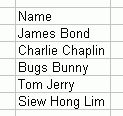
2. Go to the Data Menu, and select Text to Columns
3. Choose Delimited, and click the Space checkbox, and click Finish.
4. The data would have been split into separate columns.
Text to Column Function in Microsoft Excel 2013, 2016, 2019
You can also customize how you want your data to be separated by specifying a fixed column break location in the cell, using Excel 2016 or Excel 2019.
- Select the cells, and then click Text to Columns on the Data menu.
- In Step 1 of the Convert Text to Columns Wizard, click Fixed Width, and then click Next.
- In the Data preview window, drag a line to indicate where you want the content to be divided.
- The data will now be split according to your specifications, in separate columns.
Simple, isn’t it!
For more such tips on Excel, join Intellisoft Trainings on Excel in Singapore. Visit https://www.intellisoft.com.sg/advanced-excel-2016-training.html.
Cheers,
Vinai
Editor, Excel Tips