Course Duration for Microsoft Excel 2016 Training : 2 days
SDF Funding is available to Singapore Companies (For company sponsored candidates).
Call +65 6250-3575 for Details.
SkillsFuture credits ready for Singaporeans.
“The Advanced Excel training will help me get my job done very quickly and easily. The things that I used to take many hours will now take only a few minutes with the use of formulas, macros and other tricks I learnt in the Excel 2016 workshop” – Carmen Leow, Pan Pacific Hotel, Singapore.
We also have Advanced Excel trainings on other versions of Microsoft Excel:
- Advanced Microsoft Excel 2016 Training
- Advanced Microsoft Excel 2013 Training
- Advanced Microsoft Excel 2010 Training
Advanced Excel 2016 Training in Singapore
Lesson 1: Using Custom & Conditional Formats
Lesson 2: Using Range Names
Lesson 3: Using Formulas & Functions in Excel
Lesson 4: Managing, Sorting & Filtering Tables
Lesson 5: Working with Charts
Lesson 6:Working with Pivot Tables
|
Lesson 7: Working with Shared Workbooks
Lesson 8: Working with Multiple Workbooks
Lesson 9: Protecting Your Worksheet & Workbook
Lesson 10: Working with Excel Macros
|
- Participants will learn how to use advanced excel functions of Excel® 2016 to improve productivity, enhance spreadsheets with templates, charts, graphics, and formulas and streamline their operational work.
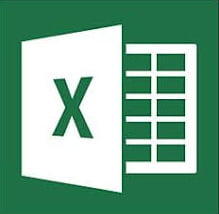
Learn Pivot Tables, VLookups at Intellisoft
- They will apply visual elements and advanced formulas to a worksheet to display data in various formats.
- Students will also learn how to automate common tasks, apply advanced analysis techniques to more complex data sets, collaborate on worksheets with others, and leverage on Excel’s advanced functionality to simplify and streamline their day-to-day work.
- They will learn the use of VLOOKUP, PIVOT Tables in Excel 2016 to improve their productivity.
At Completion of the Advanced Excel 2016 Training:
After the successful completion of the Intermediate to Advanced Excel 2016 Training program, you will be able to:
- calculate with advanced excel functions & formulas.
- organize worksheet and table data using multiple techniques.
- create and modify charts & graphs.
- analyze data using excel Pivot Tables and Pivot Charts.
- insert graphic objects.
- customize and enhance workbooks and the Microsoft® Office Excel® 2016 environment.
You will know learn to deploy Advanced Excel 2016 techniques to increase productivity and improve efficiency by streamlining the workflow. Learn to:
- collaborate with others using workbooks
- audit worksheets
- analyze data.
- Work with multiple worksheets & workbooks
- Import and export data in Excel
This program is best suited for people who use Microsoft Excel in their day-to-day work, and know the basics fairly well, but would like to extend their knowledge of the more Advanced Functions of Excel 2016 to become more productive and make the most of Excel 2016.
The course is designed for students would want to learn how sort and filter data, import and export data sets, and analyze data using the rich features provided in Excel. It will impart the necessary skills to create macros, collaborate with others, audit and analyze worksheet data, incorporate multiple data sources, and import and export data quickly, and easily with Microsoft Excel 2016 training.
In addition, the 2 day practical training on Excel is also great for students desiring to prepare for the Microsoft Certified Application Specialist exam in Microsoft® Office Excel® 2016, and who already have knowledge of the basics of Excel, including how to create, edit, format, and print worksheets that include charts and sorted and filtered data.
Post-Course Support
- We provide free consultation related to the subject matter after the course.
- Please email your queries to training@intellisoft.com.sg and we will forward your queries to the subject matter experts.
Venue:
All courses are conducted at Intellisoft Training Rooms at 190 Middle Road, 10-08 Fortune Centre, Singapore 188979.
Short walk from Bencoolen MRT, Bugis, Rochor, Bras Basah MRT stations. The venue is disabled-friendly. For directions, click Contact Us.
- Participants will learn how to use advanced excel functions of Excel® 2016 to improve productivity, enhance spreadsheets with templates, charts, graphics, and formulas and streamline their operational work.
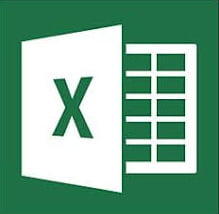
Learn Pivot Tables, VLookups at Intellisoft
- They will apply visual elements and advanced formulas to a worksheet to display data in various formats.
- Students will also learn how to automate common tasks, apply advanced analysis techniques to more complex data sets, collaborate on worksheets with others, and leverage on Excel’s advanced functionality to simplify and streamline their day-to-day work.
- They will learn the use of VLOOKUP, PIVOT Tables in Excel 2016 to improve their productivity.
At Completion of the Advanced Excel 2016 Training:
After the successful completion of the Intermediate to Advanced Excel 2016 Training program, you will be able to:
- calculate with advanced excel functions & formulas.
- organize worksheet and table data using multiple techniques.
- create and modify charts & graphs.
- analyze data using excel Pivot Tables and Pivot Charts.
- insert graphic objects.
- customize and enhance workbooks and the Microsoft® Office Excel® 2016 environment.
You will know learn to deploy Advanced Excel 2016 techniques to increase productivity and improve efficiency by streamlining the workflow. Learn to:
- collaborate with others using workbooks
- audit worksheets
- analyze data.
- Work with multiple worksheets & workbooks
- Import and export data in Excel
This program is best suited for people who use Microsoft Excel in their day-to-day work, and know the basics fairly well, but would like to extend their knowledge of the more Advanced Functions of Excel 2016 to become more productive and make the most of Excel 2016.
The course is designed for students would want to learn how sort and filter data, import and export data sets, and analyze data using the rich features provided in Excel. It will impart the necessary skills to create macros, collaborate with others, audit and analyze worksheet data, incorporate multiple data sources, and import and export data quickly, and easily with Microsoft Excel 2016 training.
In addition, the 2 day practical training on Excel is also great for students desiring to prepare for the Microsoft Certified Application Specialist exam in Microsoft® Office Excel® 2016, and who already have knowledge of the basics of Excel, including how to create, edit, format, and print worksheets that include charts and sorted and filtered data.
Lesson 1: Using Custom & Conditional Formats
Lesson 2: Using Range Names
Lesson 3: Using Formulas & Functions in Excel
Lesson 4: Managing, Sorting & Filtering Tables
Lesson 5: Working with Charts
Lesson 6:Working with Pivot Tables
|
Lesson 7: Working with Shared Workbooks
Lesson 8: Working with Multiple Workbooks
Lesson 9: Protecting Your Worksheet & Workbook
Lesson 10: Working with Excel Macros
|
Post-Course Support
- We provide free consultation related to the subject matter after the course.
- Please email your queries to training@intellisoft.com.sg and we will forward your queries to the subject matter experts.

Claim SDF Grant
Companies sponsoring their staff for training can Claim SDF Funding, subject to SSG Eligibility Criteria.
Applicable for Company Sponsored Singaporeans & PRs.

Learn By Doing
You learn best when you Do It Yourself.
We teach you, step by step, how you can learn new skills, build your knowledge and enhance your career prospects quickly & easily, with Practical Tips & Tricks!

SkillsFuture Ready
Singaporeans can use $500 SkillsFuture Credits for this training to offset the course fees.
Contact us for advise on how to go about claiming your SkillsFuture.
Get Started Today!
How To Register
To Register for Microsoft Excel 2016 Training, Simply Register Online, and book your seat today. Or send an online enquiry if you have any questions. You can call at at +65 6250-3575
or email to training@intellisoft.com.sg for any questions.or to register for the upcoming class of Advanced Excel 2016.
We also offer Corporate Trainings for Advanced Excel 2016 version, as well as customized trainings on Microsoft Excel 2013 and Excel 2010.
If you have a group of people in your company or department who are interested to learn the more advanced techniques in Microsoft Excel, we can arrange to conduct the Advanced Excel 2016 training at your office location too. Just call or email us for a quotation and details.
Some of the companies that experienced our trainings




















