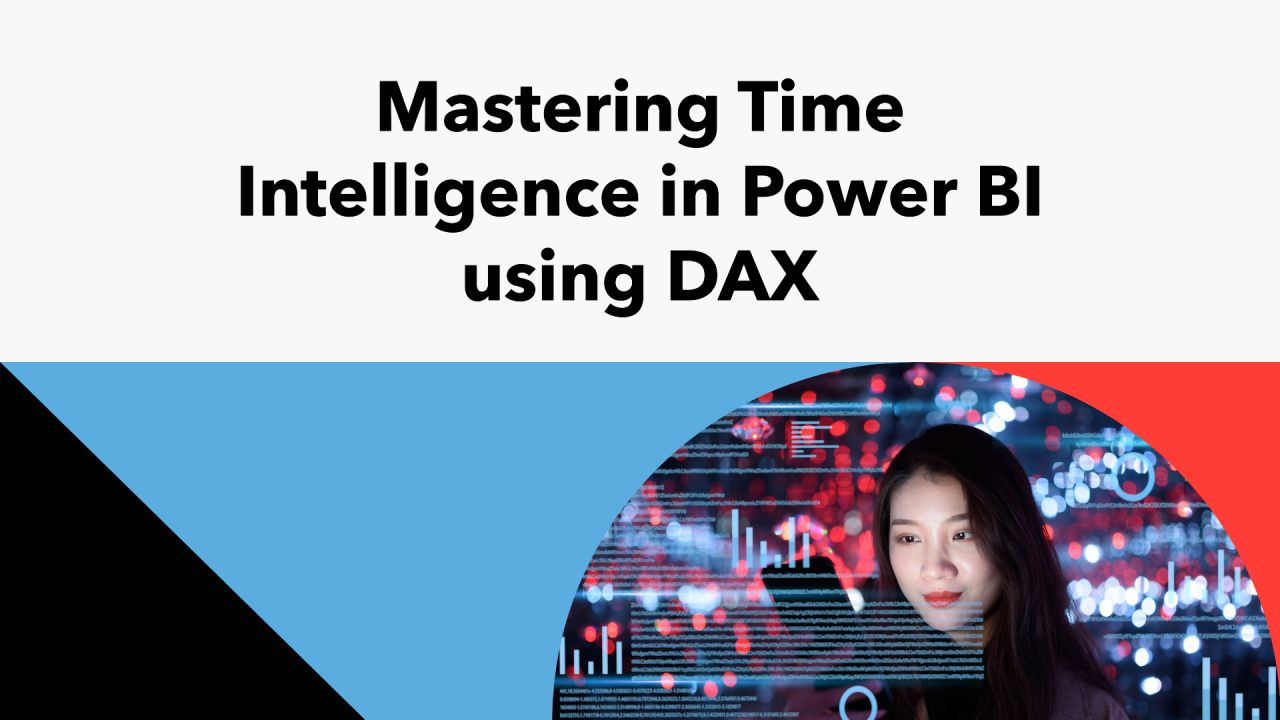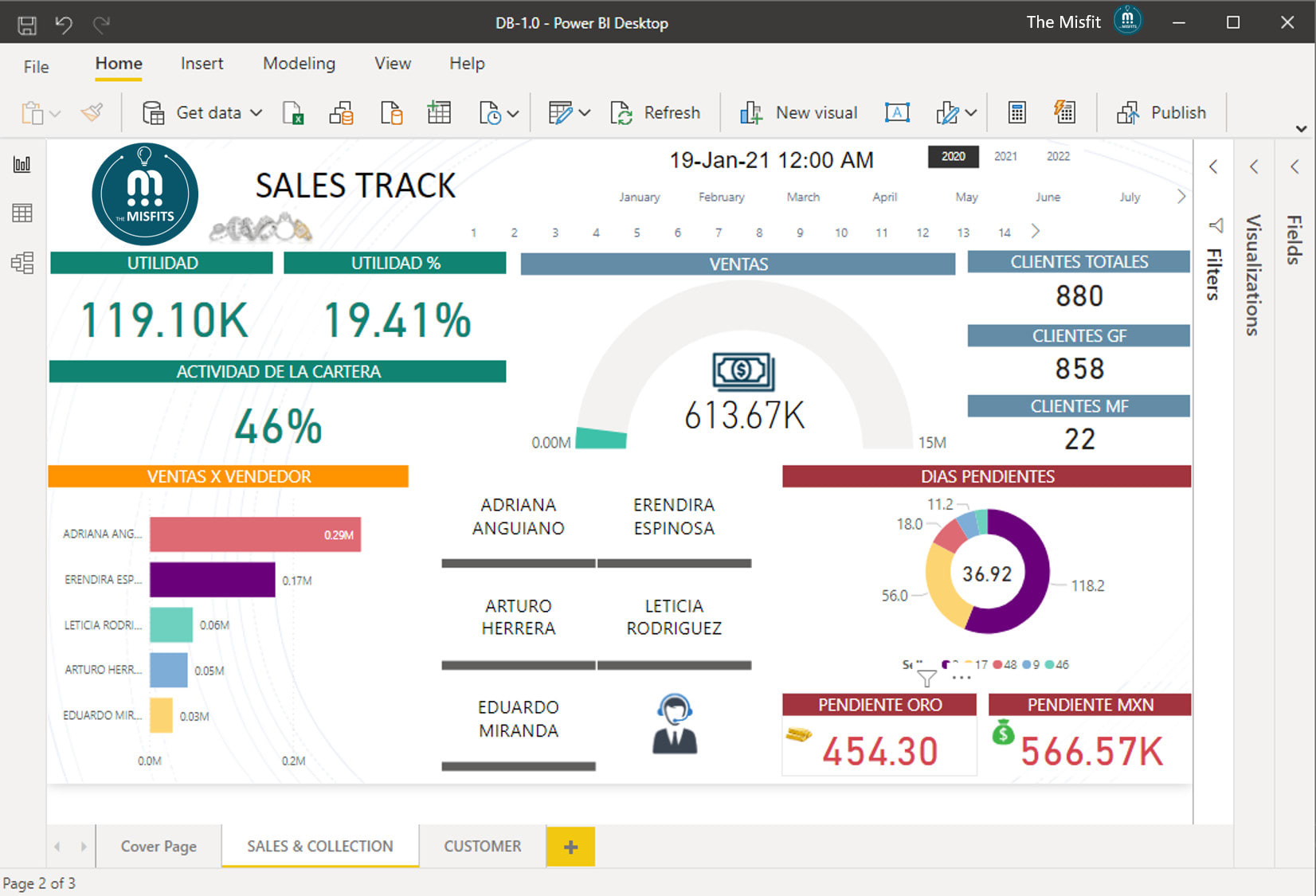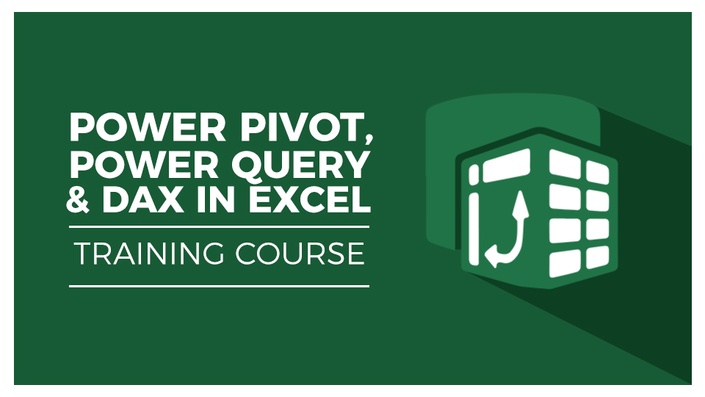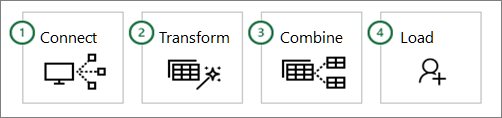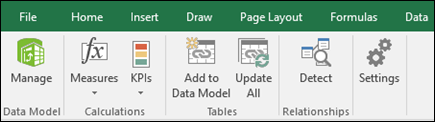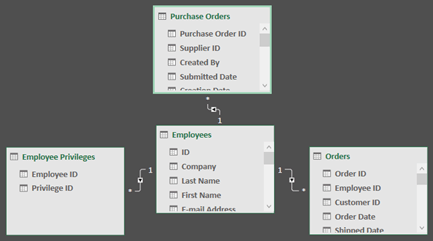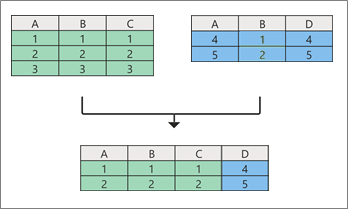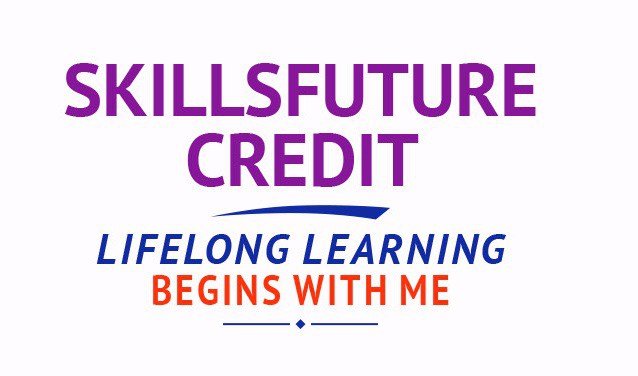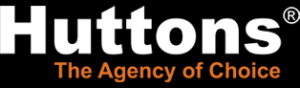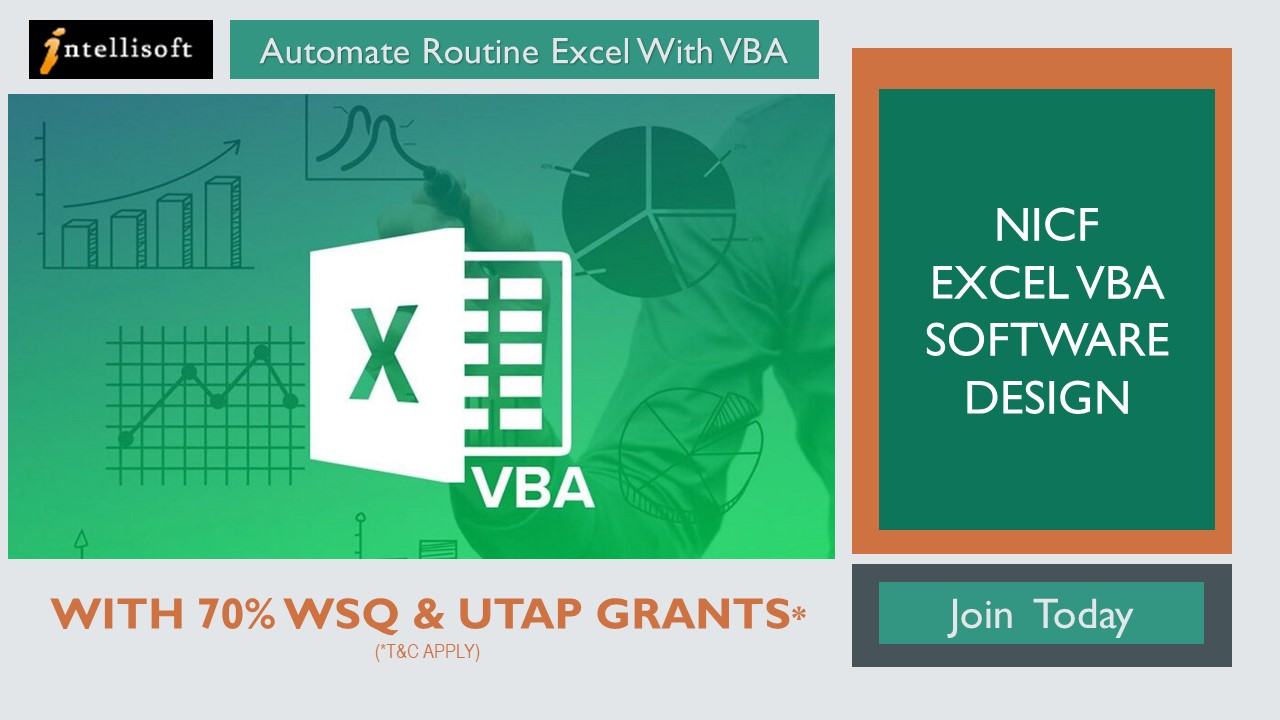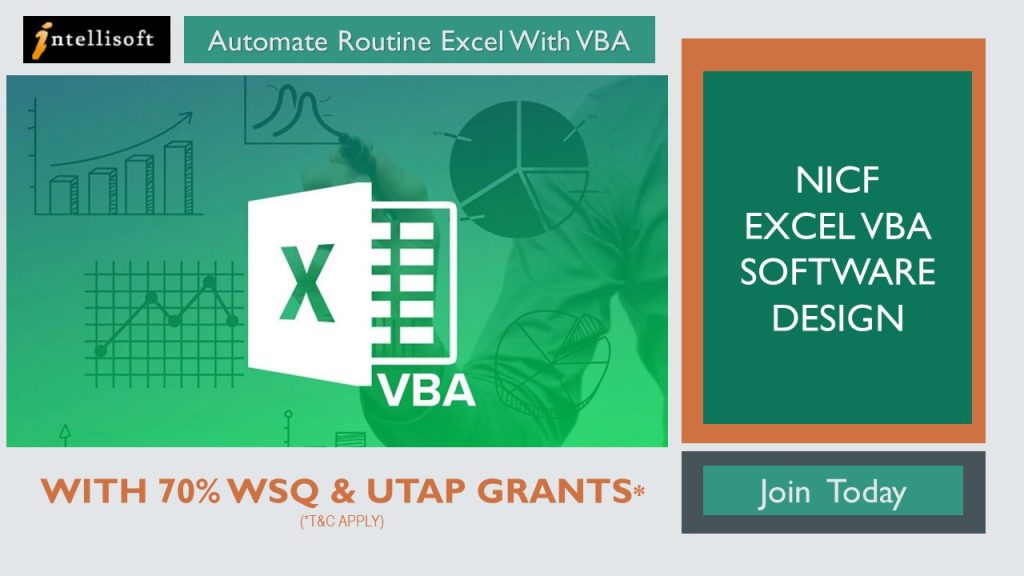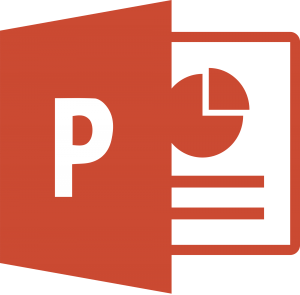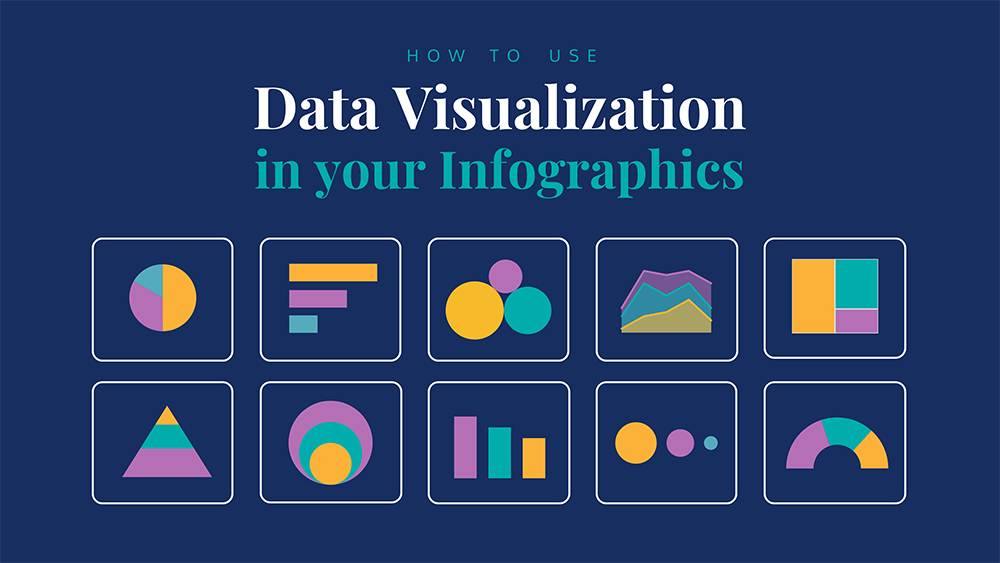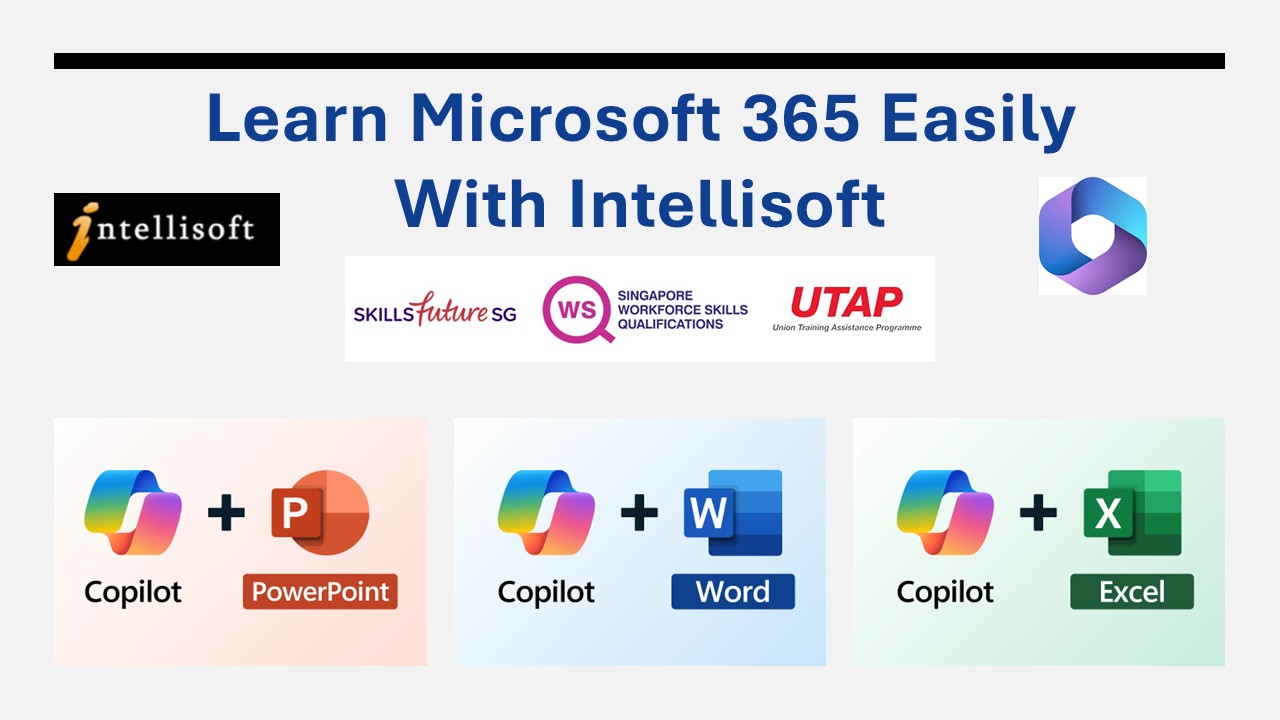
Microsoft Word, Excel, and PowerPoint Training Workshop in Singapore – Combined Class

Improve your PowerPoint Presentation skills, Work better with Numbers and Data in Excel Microsoft 365, and create stunning documents in Microsoft Word by attending a short, 3 day, Hands-on & Practical workshop on Microsoft Office in Singapore.
Course Duration : 3 days is available to Singapore Companies (For company sponsored candidates). Call +65 6250-3575 for Details.
If you want to join our dedicated Excel course in Singapore & improve your skills, we have multiple courses – Basic Excel for Analytics, Advanced Excel Courses in Singapore & VBA Macro Programming Courses.
| Day 1: Microsoft Excel
Section 1: Formulas and Functions Entering Formulas Section 2: Organizing Worksheet and Table Data Create and Modify Tables Section 3: Working with Charts Summarizing Data Using Charts Section 4: Working with Graphics Add Pictures into a Worksheet Section 5: Managing Large Workbook Manage Large Workbook Printing Section 6: Customizing & Enhancing Workbooks Customizing Excel to Your Work Section 7: Analyze and transform data with Microsoft 365 Copilot in Excel Analyze your data |
Day 2: Microsoft Word
Section 1: Manage documents Format documents Section 2: Manage tables and lists Create tables Section 3: Create and manage references Create and manage reference elements Section 4: Insert and format graphic elements Insert illustrations and text boxes Section 5: Manage document collaboration Section 6: Maximize the AI features using Copilot in Microsoft Word |
Day 3: Microsoft PowerPoint
Section 1: Working With Text Using an Outline Adding Text Using Bullets and Numbering Formatting Text & Paragraphs Using Text Boxes Setting Tabs Section 2: Adding Multimedia Elements Using Multimedia Elements Working With Pictures Applying Styles & Effects Modifying Hyperlinks Working With SmartArt Section 3: Enhancing Presentations Adding Audio & Video Media Section 4: Preparing The Slide Show Reviewing The Presentation Customizing the Presentation Proofing the Presentation Setting up a Slide Show Using Presentation Tools Section 5: Design captivating presentations with Microsoft 365 Copilot in PowerPoint |
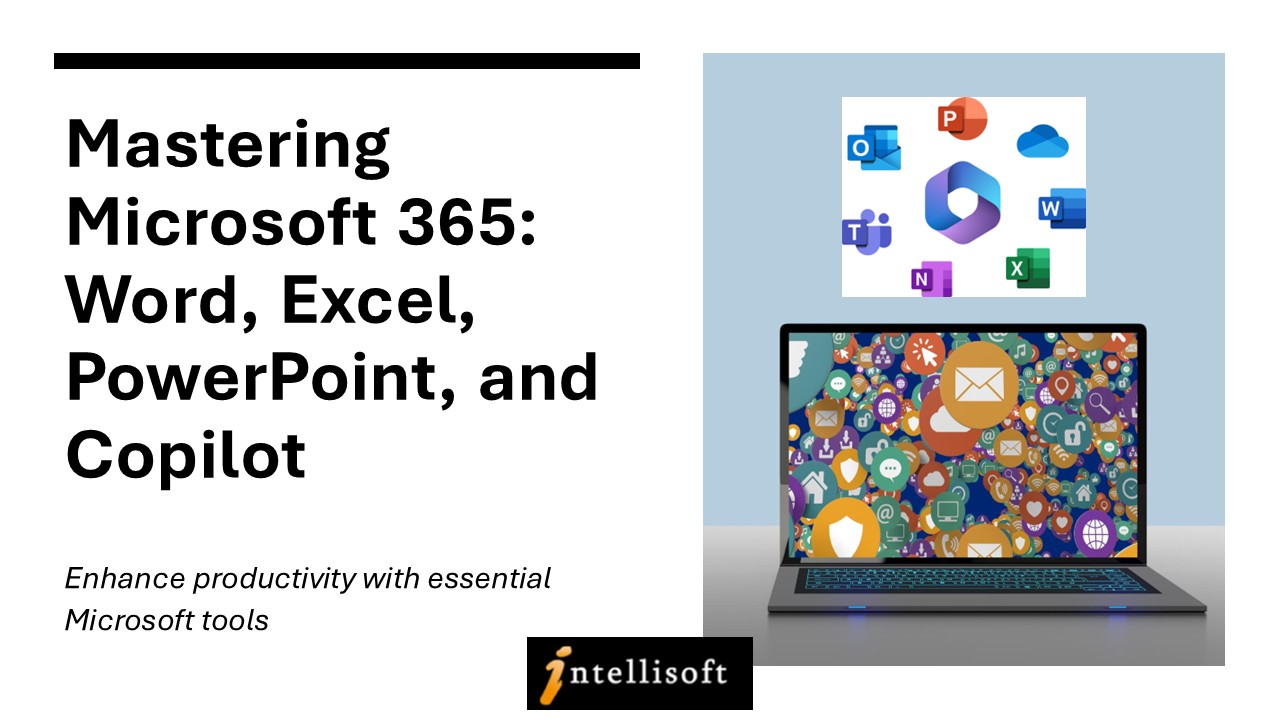
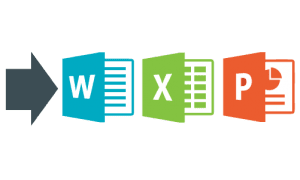
Microsoft Office (Word, Excel & PowerPoint) for Basic to Intermediate Level is best suited for people who want to get more out of Microsoft Office Suite and make the best use of the software in their day-to-day use.
Learn Office 365 tips and techniques that will make your work you work faster, efficiently, and you will be able to do complex tasks in a short time.
Excel, Word & PowerPoint are simple office productivity tools from Microsoft, and are very easy to pick up, once you follow our step-by-step, practical and useful approach to learning the software to maximize your efficiency and effectiveness with the use of these popular software packages.
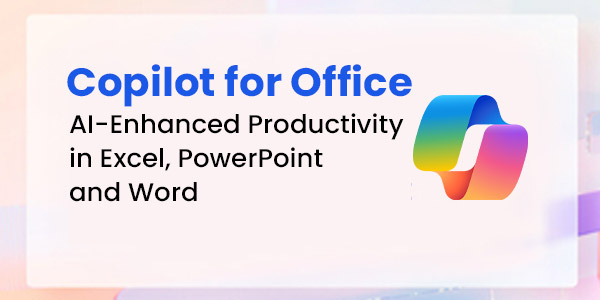
Basic knowledge of computers, using the keyboard, mouse and Windows is required. This is an Intermediate level program, so we will teach you all about Microsoft Office and then how to get the most of it for day to day use at your office or home.
This program is highly recommended for those who want to understand the concepts of Documents, Spreadsheets and Presentations, and want to demonstrate the ability to expertly use these applications on a personal computer.
Beginner users and People who know the basics, but want to learn the Intermediate features of Microsoft Excel, Word & PowerPoint will find this program extremely useful.
Post-Course Support
- We provide free consultation related to the subject matter after the course.
- Please email your queries to training@intellisoft.com.sg and we will forward your queries to the subject matter experts.
Venue:
All courses are conducted at Intellisoft Training Rooms at 190 Middle Road, 10-08 Fortune Centre, Singapore 188979.
Short walk from Bencoolen MRT, Bugis, Rochor, Bras Basah MRT stations. The venue is disabled-friendly. For directions, click Contact Us.
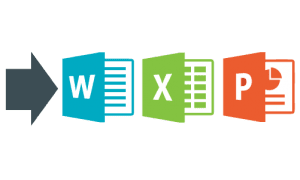
Microsoft Office (Word, Excel & PowerPoint) for Basic to Intermediate Level is best suited for people who want to get more out of Microsoft Office Suite and make the best use of the software in their day-to-day use.
Learn Office 365 tips and techniques that will make your work you work faster, efficiently, and you will be able to do complex tasks in a short time.
Excel, Word & PowerPoint are simple office productivity tools from Microsoft, and are very easy to pick up, once you follow our step-by-step, practical and useful approach to learning the software to maximize your efficiency and effectiveness with the use of these popular software packages.
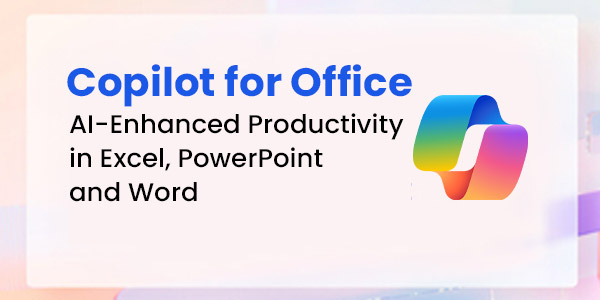
This program is highly recommended for those who want to understand the concepts of Documents, Spreadsheets and Presentations, and want to demonstrate the ability to expertly use these applications on a personal computer.
Beginner users and People who know the basics, but want to learn the Intermediate features of Microsoft Excel, Word & PowerPoint will find this program extremely useful.
| Day 1: Microsoft Excel
Section 1: Formulas and Functions Entering Formulas Section 2: Organizing Worksheet and Table Data Create and Modify Tables Section 3: Working with Charts Summarizing Data Using Charts Section 4: Working with Graphics Add Pictures into a Worksheet Section 5: Managing Large Workbook Manage Large Workbook Printing Section 6: Customizing & Enhancing Workbooks Customizing Excel to Your Work Section 7: Analyze and transform data with Microsoft 365 Copilot in Excel Analyze your data |
Day 2: Microsoft Word
Section 1: Manage documents Format documents Section 2: Manage tables and lists Create tables Section 3: Create and manage references Create and manage reference elements Section 4: Insert and format graphic elements Insert illustrations and text boxes Section 5: Manage document collaboration Section 6: Maximize the AI features using Copilot in Microsoft Word |
Day 3: Microsoft PowerPoint
Section 1: Working With Text Using an Outline Adding Text Using Bullets and Numbering Formatting Text & Paragraphs Using Text Boxes Setting Tabs Section 2: Adding Multimedia Elements Using Multimedia Elements Working With Pictures Applying Styles & Effects Modifying Hyperlinks Working With SmartArt Section 3: Enhancing Presentations Adding Audio & Video Media Section 4: Preparing The Slide Show Reviewing The Presentation Customizing the Presentation Proofing the Presentation Setting up a Slide Show Using Presentation Tools Section 5: Design captivating presentations with Microsoft 365 Copilot in PowerPoint |
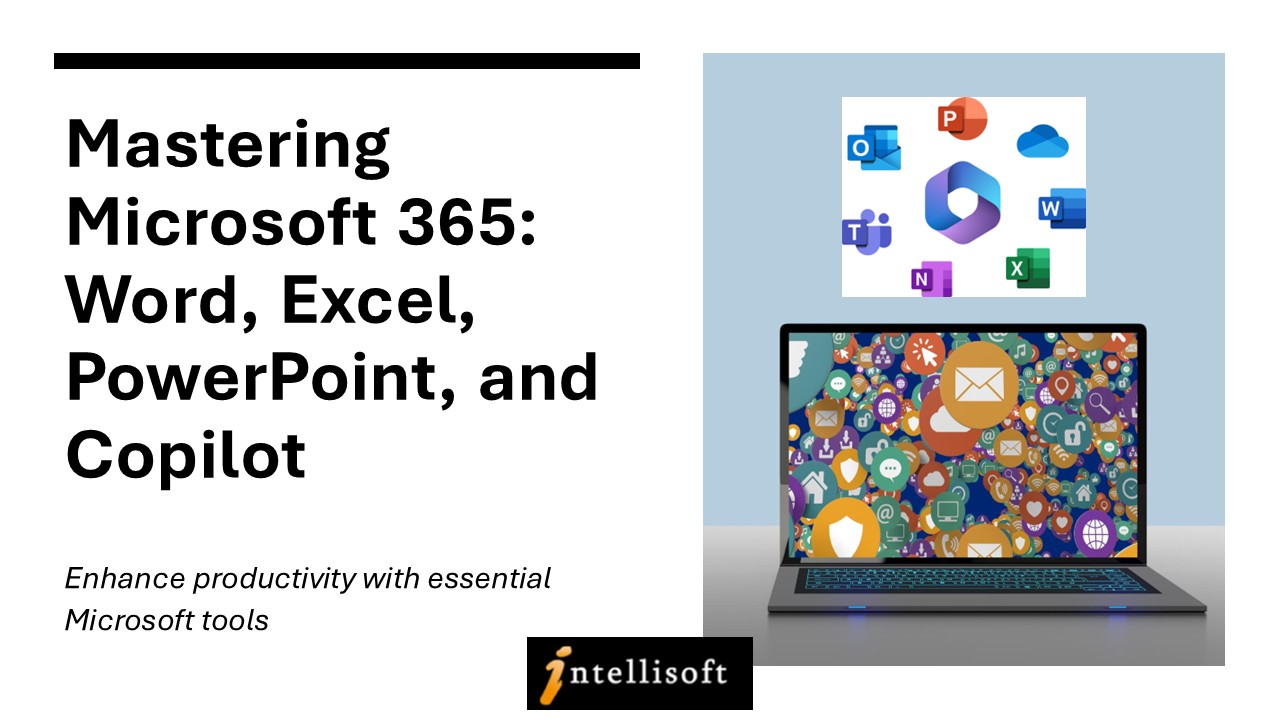
Basic knowledge of computers, using the keyboard, mouse and Windows is required. This is an Intermediate level program, so we will teach you all about Microsoft Office and then how to get the most of it for day to day use at your office or home.
Post-Course Support
- We provide free consultation related to the subject matter after the course.
- Please email your queries to training@intellisoft.com.sg and we will forward your queries to the subject matter experts.

Learn Practical Skills
Companies sponsoring their staff for this Microsoft Excel, Word, PowerPoint training will benefit from increased employee productivity.
Your team will learning the fundamentals of Microsoft Office 365 easily.

3 Days Workshop
Enhance your team's efficiency and effectiveness with Microsoft Excel, Word, PowerPoint Combined 3 Day Training.
Contact us for advise on how to go about how to get started in learning the fundamentals of Microsoft Office 365 easily.
Get Started Today!

Learn By Doing
You learn best when you Do It Yourself.
We teach you, step by step, how you can learn new skills, build your knowledge and enhance your career prospects quickly & easily, with Practical Tips & Tricks!
Training Course Fees
The full course fees for this training is S$980, before any Government funding.
For Singaporean/PR above 21 years, Training Grants are available.
For Foreigners, no government grants are available.
Grant Information
WSQ funding from SkillsFuture Singapore (SSG) is available to Singaporeans/PRs above 21.
(Both Individuals & Company Sponsored ).
Individual Singaporeans, 25 years & above can also use their SkillsFuture Credits for this training at Intellisoft.
NTUC Members can utilize UTAP Funds to offset 50% of the remaining fees*.
Contact us for more information on How to apply for this SkillsFuture Grant.
Call +65-6250-3575 for Details or WhatsApp Now at +65-9066-9991
up to 70% Grant
$686 Funding by SSG-
Singaporeans Above 40 Years
-
Individuals
-
SME Companies
-
Individuals Can Use SkillsFuture
-
UTAP Funding*
up to 50% Grant
$490 Funding by SSG-
Below 40 Years
-
Individuals
-
SG / PR / MNC Companies
-
SkillsFuture (Singaporeans only)
-
UTAP Funding*
Do You Have Any Questions or Need a Quotation?
Simple. Just tell us what you need. We’ll be glad to help you!
Some of the companies that experienced our trainings





















How To Register
Register for the 3 Days of Microsoft Office 365 with Copilot training today by simply clicking on the chosen course date available at the top of this page. Need Help?
- Call us at +65 6250-3575, SMS / WhatsApp: +65 9066–9991
- Send an email to training@intellisoft.com.sg OR
- Submit an online enquiry if you have any questions regarding Microsoft 365 Excel, Word and PowerPoint with Copilot training.
You can call us at +65 6250-3575 for your Customized Corporate training enquiry.
Learn Microsoft Office 365 With CoPILOT
&
Enhance Your Productivity
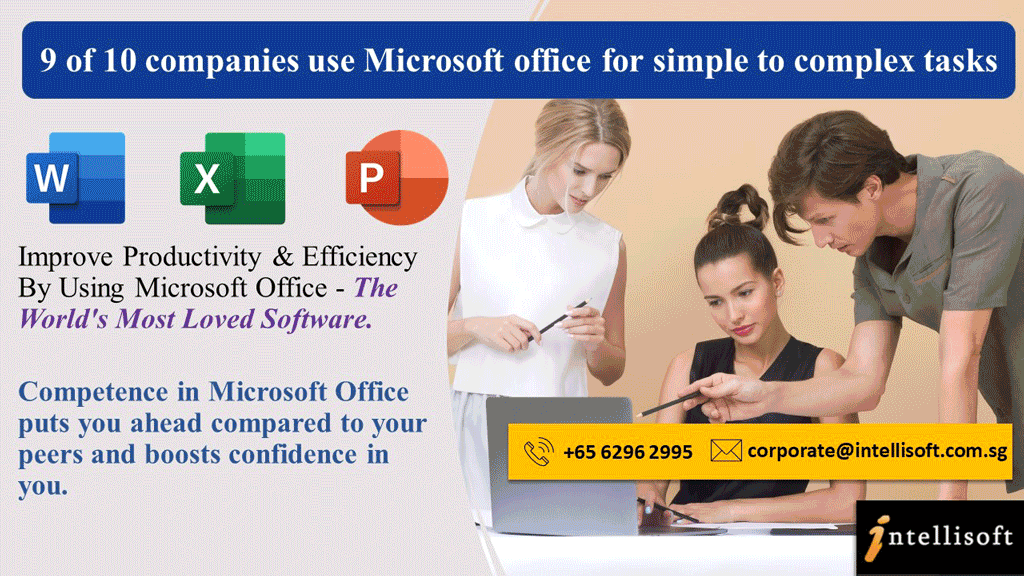
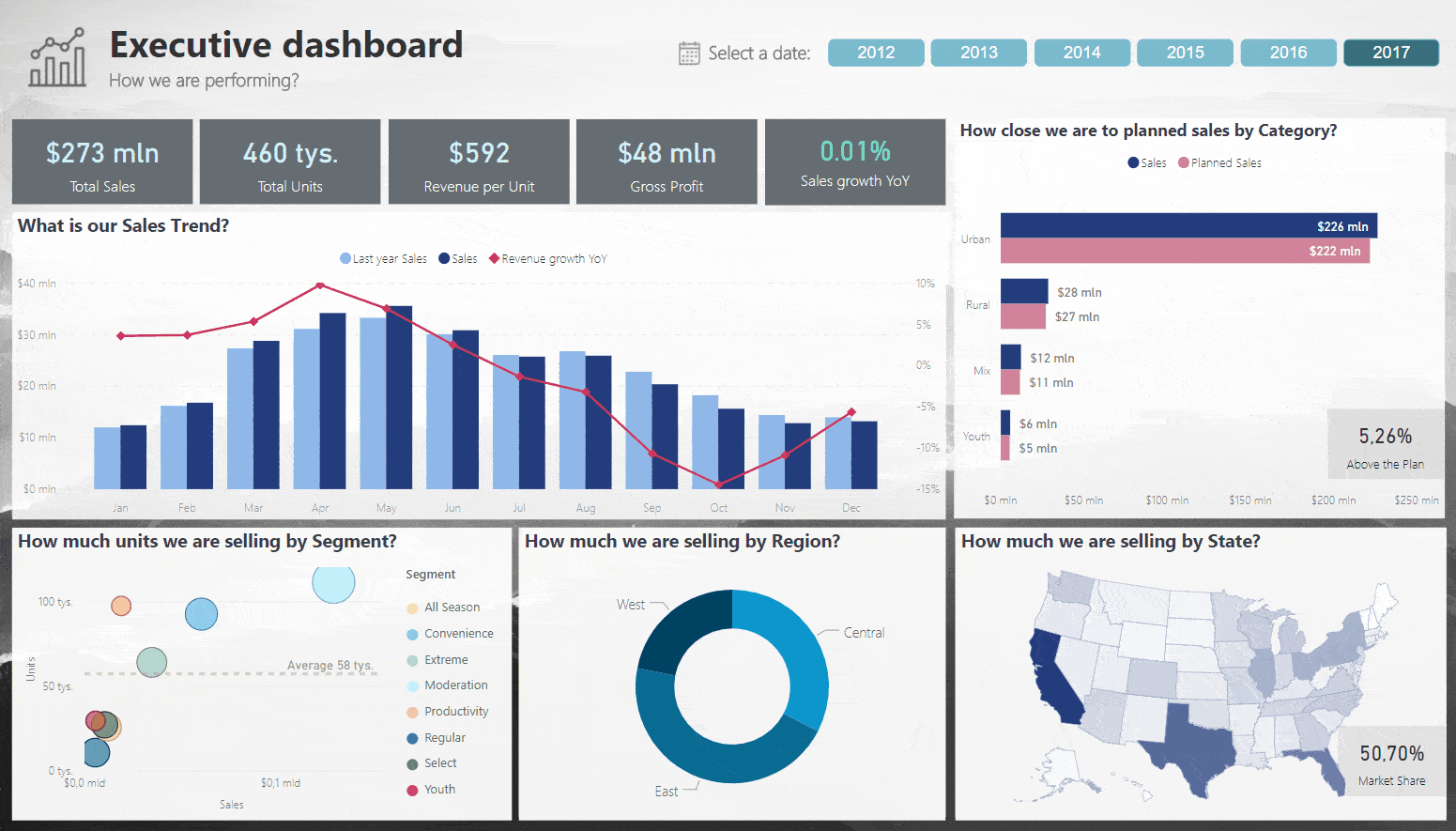
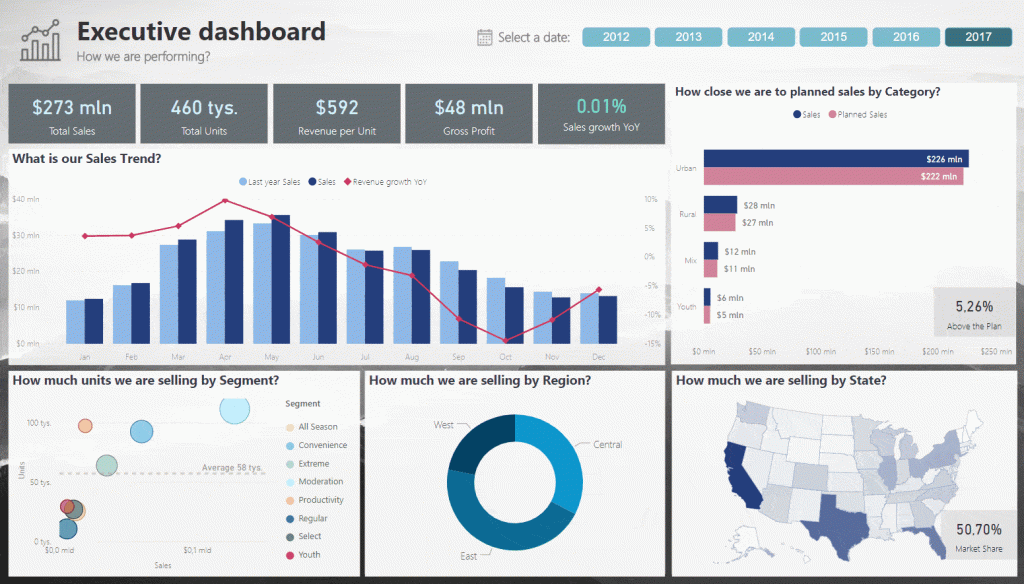
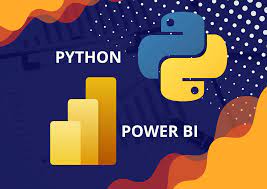
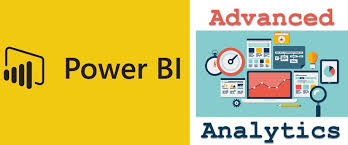

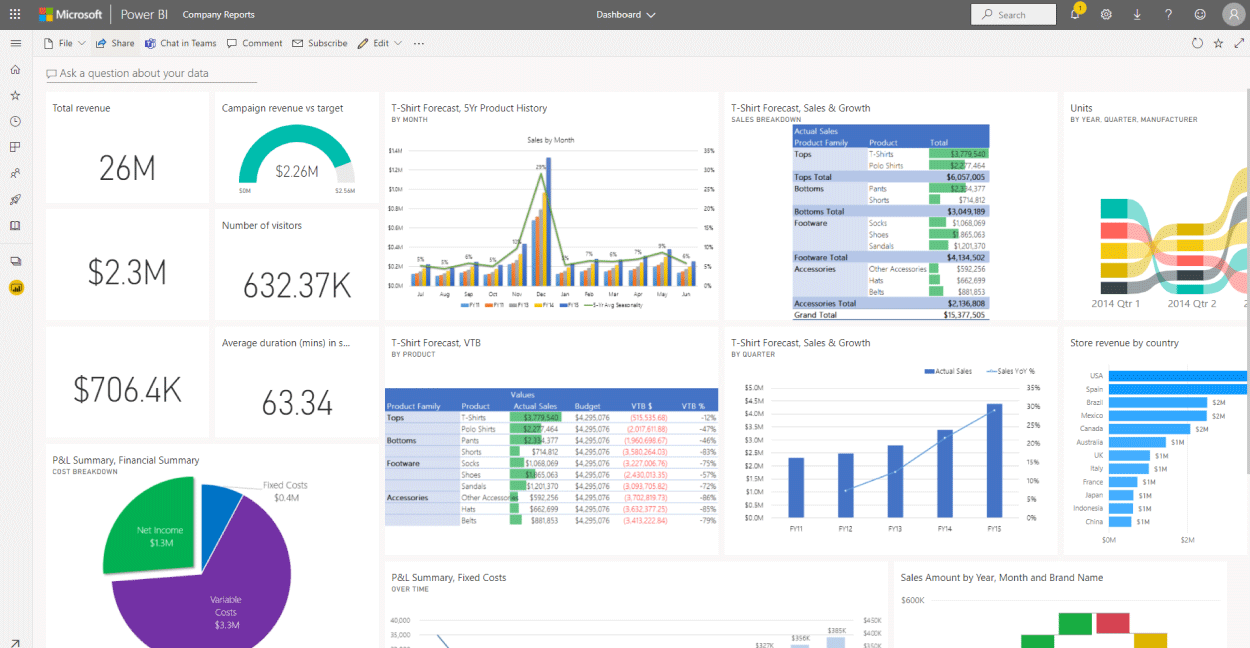

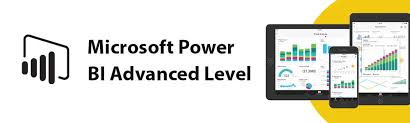 Explore statistical summary
Explore statistical summary