Basic-Intermediate Excel Course (WSQ Funded)
Use 70%* WSQ Grant, SkillsFuture & UTAP
What Will You Learn in Basic Data Analytics Course with Excel?
- Introduction to Excel Options & Ribbons
- Edit, Copy, Paste into Cells, Rows & Cols
- Streamline Your Work With Shortcuts
- Quickly Summarize Data in Excel
- Sort, Filter & Format Cells
- Become Confident in Excel
- Working With Multiple Sheets
- Use & Create Beautiful Excel Charts
- Ways to Visualize Data in Excel
- Evaluate Data Analysis Findings
Learn Excel Fundamentals To Save Time & Improve Productivity
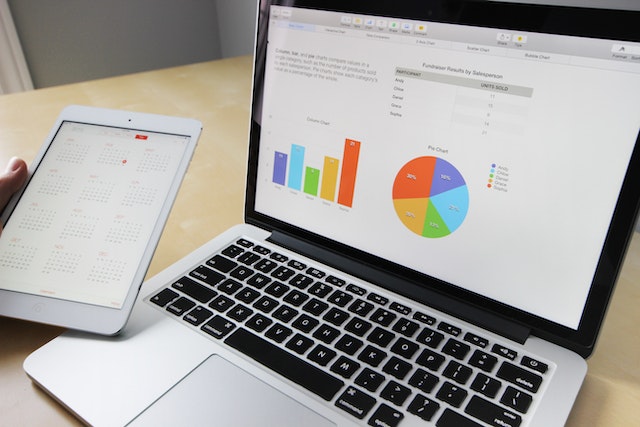
WSQ Grant of up to 50-70%

The process of analyzing a data set for patterns and identifying which variables and values are most relevant through data transformation and mining. Data analysis is the foundation of good business decisions and effective action.
Hence this Beginners course in Microsoft Excel will start with an overview of data analytics strategy aligned to the organization’s overall data analytics metrics for various products and services.
Then the participants will learn to use Excel for data preparation.
After learners learn Excel’s basic data preparation techniques, they can proceed to data analysis and visualization using Microsoft Excel for business.
Master Excel To Get Work Done Fast,
Create Tables, Formulas, Charts, Sort, Filter & Visualize Like a Pro...

Learn Basic-Intermediate Excel (Course Outline)
Section 1: Data Preparation
Lesson 1: Data & Corporate Strategy: Introduction to Microsoft Excel
- Understanding Organization’s product and services
- Current and emerging data analytics tools and technology trends
- The need for Microsoft Excel
Lesson 2: Introduction to Excel for Business
- Getting Started with Excel
- Using the Ribbon as the Excel User Interface
- Navigating within the Worksheet
- Selecting a Cell or Range of Cells
- Entering Data
- Cutting, Copying, and Pasting Cell Values
- Copy and Paste Special
- Saving & Opening your Workbook
Lesson 3: Managing Rows & Columns in Excel
- Inserting, Moving & Deleting Cells
- Managing Columns and Rows
- Hide and Unhide Rows & Columns
- Changing Column Width & Row Height
Lesson 4: Organize and Prepare Data
- Format Worksheet Tabs
- Insert and Delete Worksheet
- Move and Copy Worksheet
- Hide & Unhide Worksheet
Lesson 5: Formatting Cells in Excel
- Formatting the Cell
- Number and Date Formatting
- Finding and Replacing Text
- Spell Check
Section 2: Data Operations & Data Analysis in Excel
Lesson 6: Formulas & Functions of Microsoft Excel
- Excel Arithmetic Operators & Order of Operations
- Using Auto Fill Options
- Using Basic Functions
- Writing simple & practical Formulas on your own
- Absolute Referencing
Lesson 7: Basic Data Analysis With Tables, Sorting, Filtering, Summary Information
- Create and Modify Tables
- Sorting and Filtering Data in a Table
- Getting Summary Information in a Table
- Formatting a Table For Reporting
Lesson 8: Large Workbooks & Reporting
- Managing Large Workbooks
- Printing Worksheets
- Setting Page Setup Options
- Setting Page Breaks
***Section 3: Data Visualization***
Lesson 9: Creating Charts For Data Visualization
- Summarizing Data Visually Using Charts
- Customizing Chart Data
- Format Chart Legend and Titles
- Change the Chart Body
- Creating a Pie Chart
- Using Chart Titles & Placing Charts
Lesson 10: Evaluate Data Analysis Findings
- Tables
- Visualizations
- Reports
Objectives WSQ Course for Beginners in Excel in Singapore:
Upon completion of the Basic Excel for Beginners course, you will be able to perform basic analytics with Excel. You will be able to understand better customer activities and behavior using Excel for business. Effective visualization techniques with charts enhance the data understanding and make it easier to report the data analytics findings.

Improve your productivity and efficiency with the new time saving features in Excel 2019.
A very Practical, Hands – on approach to learning Excel – by doing exercises, and learning simple tips and tricks in the class.
The class is taught by Certified, Experienced Microsoft Trainers with years of experience in using Microsoft Excel.
Learn Microsoft Excel tips & techniques that will make your work faster, efficient, and you will be able to do complex tasks in a matter of minutes.
Pre-Requisites For Basic-Intermediate Excel Training
Basic knowledge of computers, using the keyboard, mouse and Windows is required.
This is a beginner-level program, so we will teach you all about getting started with Excel, and then how to get the most out of it for day-to-day use at your office or home.
All you need is basic PC skills to make the most of this Basic Data Analytics course with Excel Training Course.
Please Note that:
- Participants must sit & pass the short assessment at the end of the training to be eligible for the WSQ grant.
- At least 75% of attendance is required by SSG to be eligible for the WSQ funding.
- Participants will receive a WSQ certificate of Attainment upon successful completion of training and assessment.
Target Audience For Basic Excel Training 2019 / Microsoft Office 365
This program is highly recommended for those who want to understand the basic concepts of spreadsheets and want to demonstrate the ability to expertly use Microsoft Excel for keying in, manipulating, analysing, visualizing and reporting data easily.
Be prepared to do a lot of Hands-On Exercises on Excel to learn the new concepts and shortcuts, tips & techniques of Microsoft Excel. This is what makes this Excel Training program unique and beneficial for you.
Post-Course Support
- We provide free consultation related to the subject matter after the course.
- Please email your queries to training@intellisoft.com.sg and we will forward your queries to the subject matter experts.
Venue:
All courses are conducted at Intellisoft Training Rooms at 190 Middle Road, 10-08 Fortune Centre, Singapore 188979.
Short walk from Bencoolen MRT, Bugis, Rochor, Bras Basah MRT stations. The venue is disabled-friendly. For directions, click Contact Us.
Objectives WSQ Course for Beginners in Excel in Singapore:
Upon completion of the Basic Excel for Beginners course, you will be able to perform basic analytics with Excel. You will be able to understand better customer activities and behavior using Excel for business. Effective visualization techniques with charts enhance the data understanding and make it easier to report the data analytics findings.

Improve your productivity and efficiency with the new time saving features in Excel 2019.
A very Practical, Hands – on approach to learning Excel – by doing exercises, and learning simple tips and tricks in the class.
The class is taught by Certified, Experienced Microsoft Trainers with years of experience in using Microsoft Excel.
Learn Microsoft Excel tips & techniques that will make your work faster, efficient, and you will be able to do complex tasks in a matter of minutes.
Target Audience For Basic Excel Training 2019 / Microsoft Office 365
This program is highly recommended for those who want to understand the basic concepts of spreadsheets and want to demonstrate the ability to expertly use Microsoft Excel for keying in, manipulating, analysing, visualizing and reporting data easily.
Be prepared to do a lot of Hands-On Exercises on Excel to learn the new concepts and shortcuts, tips & techniques of Microsoft Excel. This is what makes this Excel Training program unique and beneficial for you.
Section 1: Data Preparation
Lesson 1: Data & Corporate Strategy: Introduction to Microsoft Excel
- Understanding Organization’s product and services
- Current and emerging data analytics tools and technology trends
- The need for Microsoft Excel
Lesson 2: Introduction to Excel for Business
- Getting Started with Excel
- Using the Ribbon as the Excel User Interface
- Navigating within the Worksheet
- Selecting a Cell or Range of Cells
- Entering Data
- Cutting, Copying, and Pasting Cell Values
- Copy and Paste Special
- Saving & Opening your Workbook
Lesson 3: Managing Rows & Columns in Excel
- Inserting, Moving & Deleting Cells
- Managing Columns and Rows
- Hide and Unhide Rows & Columns
- Changing Column Width & Row Height
Lesson 4: Organize and Prepare Data
- Format Worksheet Tabs
- Insert and Delete Worksheet
- Move and Copy Worksheet
- Hide & Unhide Worksheet
Lesson 5: Formatting Cells in Excel
- Formatting the Cell
- Number and Date Formatting
- Finding and Replacing Text
- Spell Check
Section 2: Data Operations & Data Analysis in Excel
Lesson 6: Formulas & Functions of Microsoft Excel
- Excel Arithmetic Operators & Order of Operations
- Using Auto Fill Options
- Using Basic Functions
- Writing simple & practical Formulas on your own
- Absolute Referencing
Lesson 7: Basic Data Analysis With Tables, Sorting, Filtering, Summary Information
- Create and Modify Tables
- Sorting and Filtering Data in a Table
- Getting Summary Information in a Table
- Formatting a Table For Reporting
Lesson 8: Large Workbooks & Reporting
- Managing Large Workbooks
- Printing Worksheets
- Setting Page Setup Options
- Setting Page Breaks
***Section 3: Data Visualization***
Lesson 9: Creating Charts For Data Visualization
- Summarizing Data Visually Using Charts
- Customizing Chart Data
- Format Chart Legend and Titles
- Change the Chart Body
- Creating a Pie Chart
- Using Chart Titles & Placing Charts
Lesson 10: Evaluate Data Analysis Findings
- Tables
- Visualizations
- Reports
Pre-Requisites For Basic-Intermediate Excel Training
Basic knowledge of computers, using the keyboard, mouse and Windows is required.
This is a beginner-level program, so we will teach you all about getting started with Excel, and then how to get the most out of it for day-to-day use at your office or home.
All you need is basic PC skills to make the most of this Basic Data Analytics course with Excel Training Course.
Please Note that:
- Participants must sit & pass the short assessment at the end of the training to be eligible for the WSQ grant.
- At least 75% of attendance is required by SSG to be eligible for the WSQ funding.
- Participants will receive a WSQ certificate of Attainment upon successful completion of training and assessment.
Post-Course Support
- We provide free consultation related to the subject matter after the course.
- Please email your queries to training@intellisoft.com.sg and we will forward your queries to the subject matter experts.
Do You Have Any Questions or Need a Quotation?
Simple. Just tell us what you need. We’ll be glad to help you!

Claim WSQ Grant
Companies sponsoring their staff for training can get upto 70% WSQ Funding.
Individual Singaporeans & PRs are also eligible for up to 70% WSQ Funding.
* SSG Terms & Conditions Apply

SkillsFuture Ready
Singaporeans can use SkillsFuture Credits for this training.
NTUC Members can utilize UTAP.
Get Started Today!

Learn By Doing
You learn best when you Do It Yourself.
We teach you, step by step, how you can learn new skills, build your knowledge and enhance your career prospects quickly & easily, with Practical Tips & Tricks!
Training Course Fees
The full course fees for this training is S$485, before any Government funding.
For Singaporean/PR above 21 years, Training Grants are available.
For Foreigners, no government grants are available.
Grant Information
WSQ funding from SkillsFuture Singapore (SSG) is available to Singaporeans/PRs above 21.
(Both Individuals & Company Sponsored ).
Individual Singaporeans, 25 years & above can also use their SkillsFuture Credits for this training at Intellisoft.
Companies sending Locals & Foreign staff for training can avail SFEC Funding.
Use it to improve the skills of your entire department!
NTUC Members can utilize UTAP Funds to offset 50% of the remaining fees*.
Contact us for more information on How to apply for this SkillsFuture Grant.
Call +65-6252-5033 for Details or WhatsApp Now at +65-9066-9991
up to 70% Grant
$339.50 Funding by SSG-
Singaporeans Above 40 Years
-
Individuals
-
SME Companies
-
Individuals Can Use SkillsFuture
-
UTAP Funding*
up to 50% Grant
$242.50 Funding by SSG-
Below 40 Years
-
Individuals
-
SG / PR / MNC Companies
-
SkillsFuture (Singaporeans only)
-
UTAP Funding*
Some of the companies that experienced our trainings























How To Register
How To Register For Learning Basic-Intermediate Excel in Singapore
Register for the 2 Days Excel Basics today by simply clicking on the chosen course date available at the top of this page.
Need Help?
- Call us at 6250-3575, WhatsApp: 9066-9991
- Send an email to training@intellisoft.com.sg OR
- Submit an online enquiry if you have any questions regarding Excel Basic Data Analytics training.
We have regular public classes For Excel Training each month, and Corporate Training can be arranged at your office too!
Note: This class is a very practical, and hands-on workshop session. It requires you to take part in Excel exercises during the class. A laptop with Excel pre-loaded is provided to each participant for use during this workshop.
SkillsFuture Microsoft Excel Training:
Join today, and begin to Master Excel with our Step-by-step instructions and helpful, patient, Microsoft Certified Trainers to guide you.
What are you waiting for? Get Started Right away…



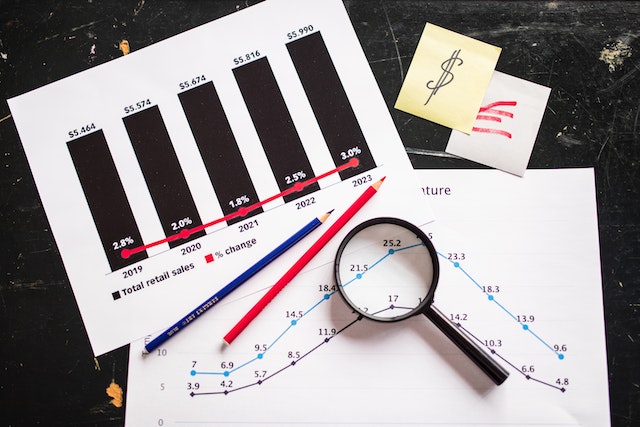
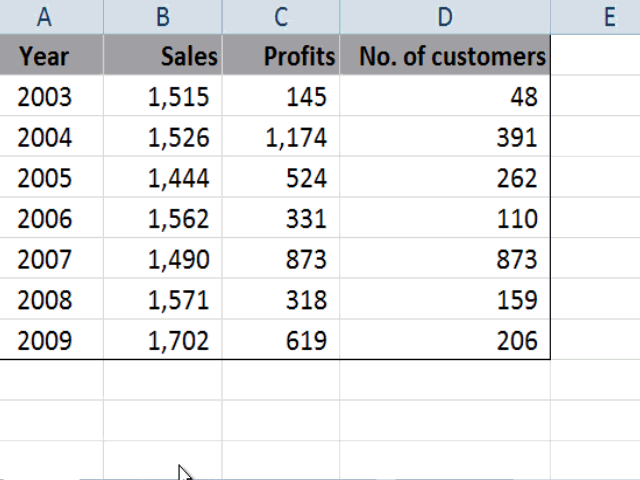




 Most data analysts, managers, decision-makers, and even end users typically struggle with report creation as they lack knowledge of features such as data analysis, data cleanup, advanced pivot tables techniques, and visualization techniques within Excel.
Most data analysts, managers, decision-makers, and even end users typically struggle with report creation as they lack knowledge of features such as data analysis, data cleanup, advanced pivot tables techniques, and visualization techniques within Excel.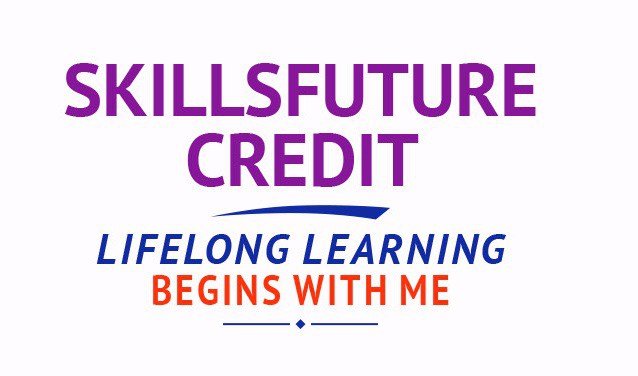







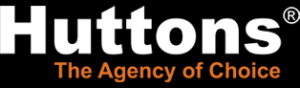










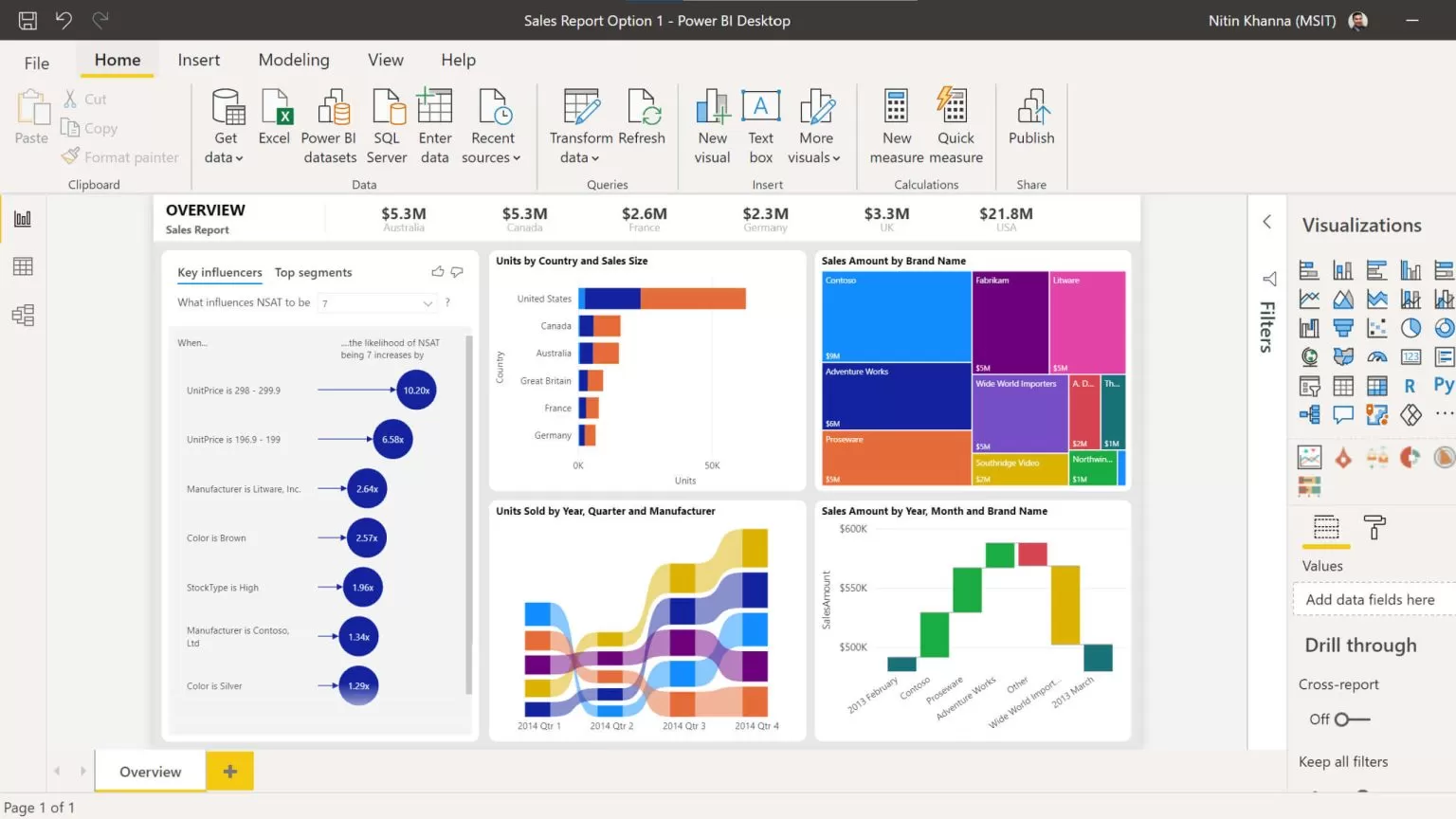
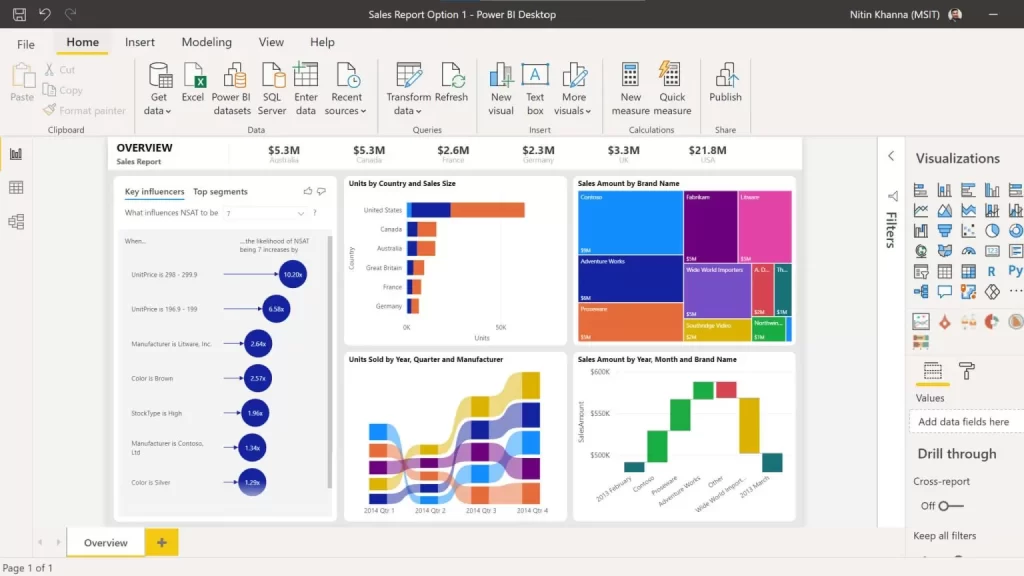
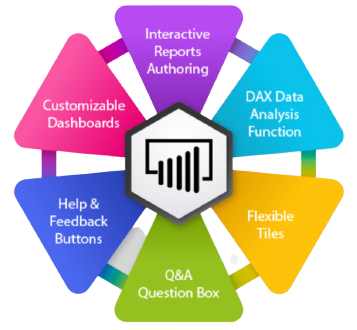
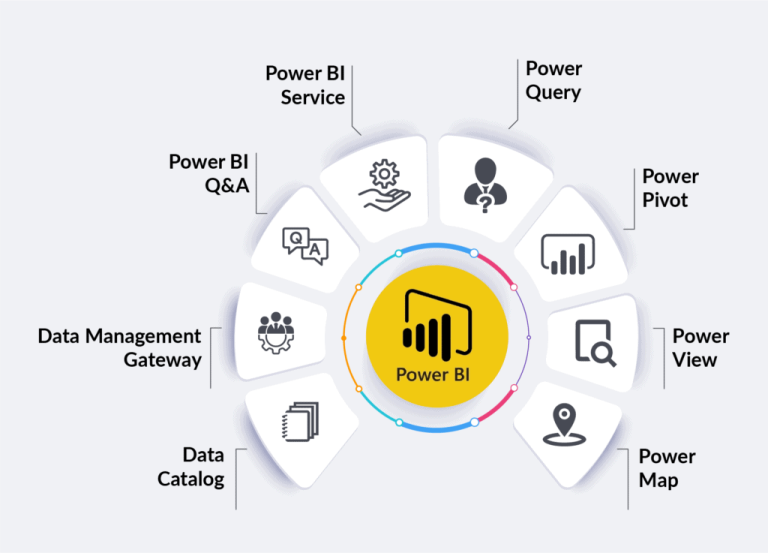
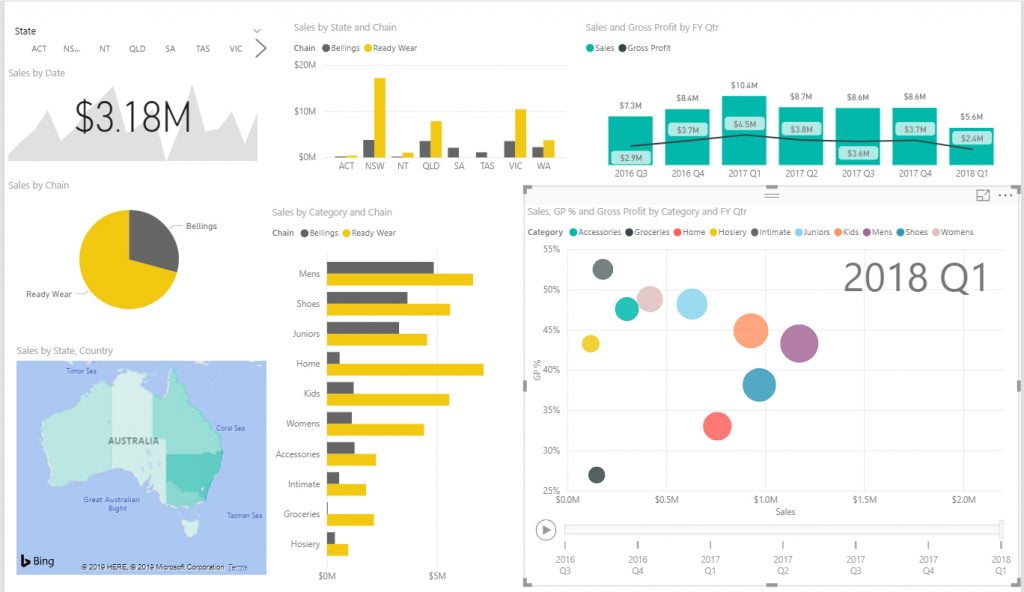














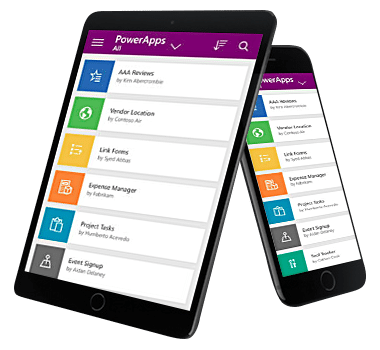
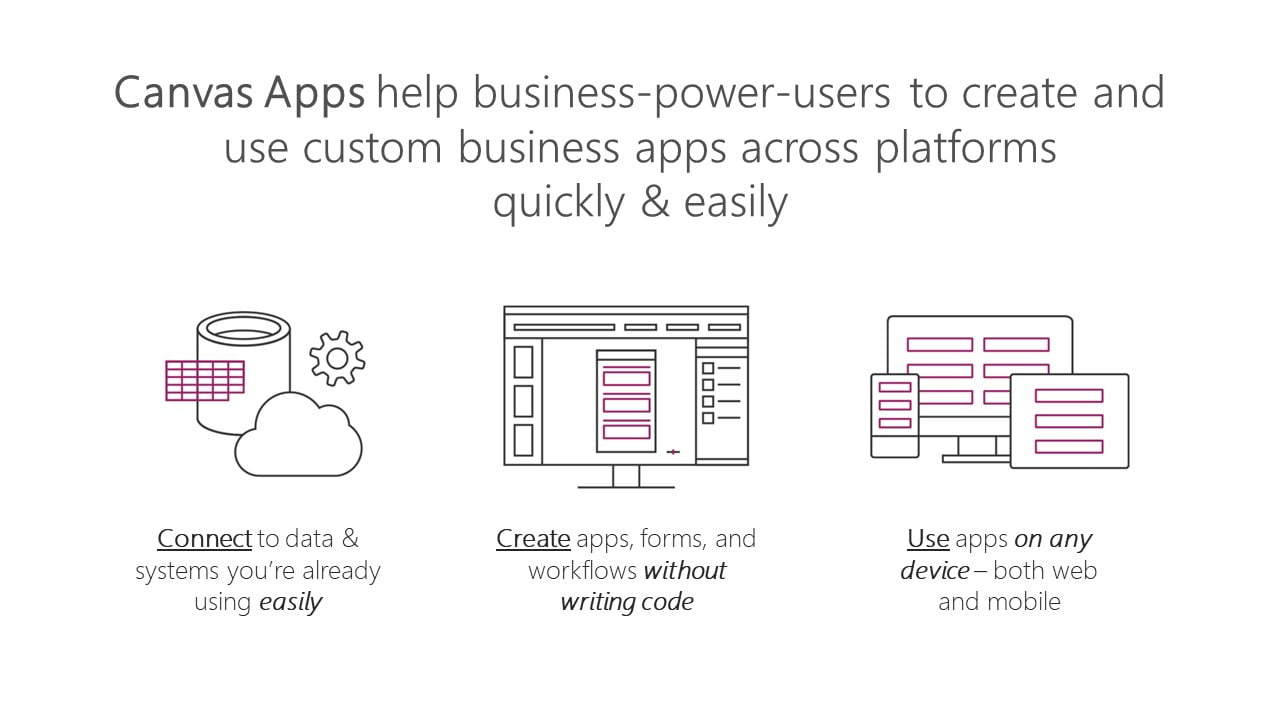
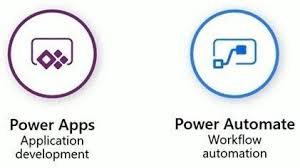
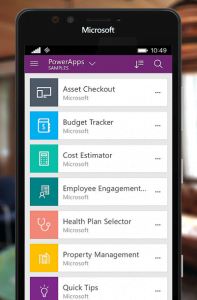
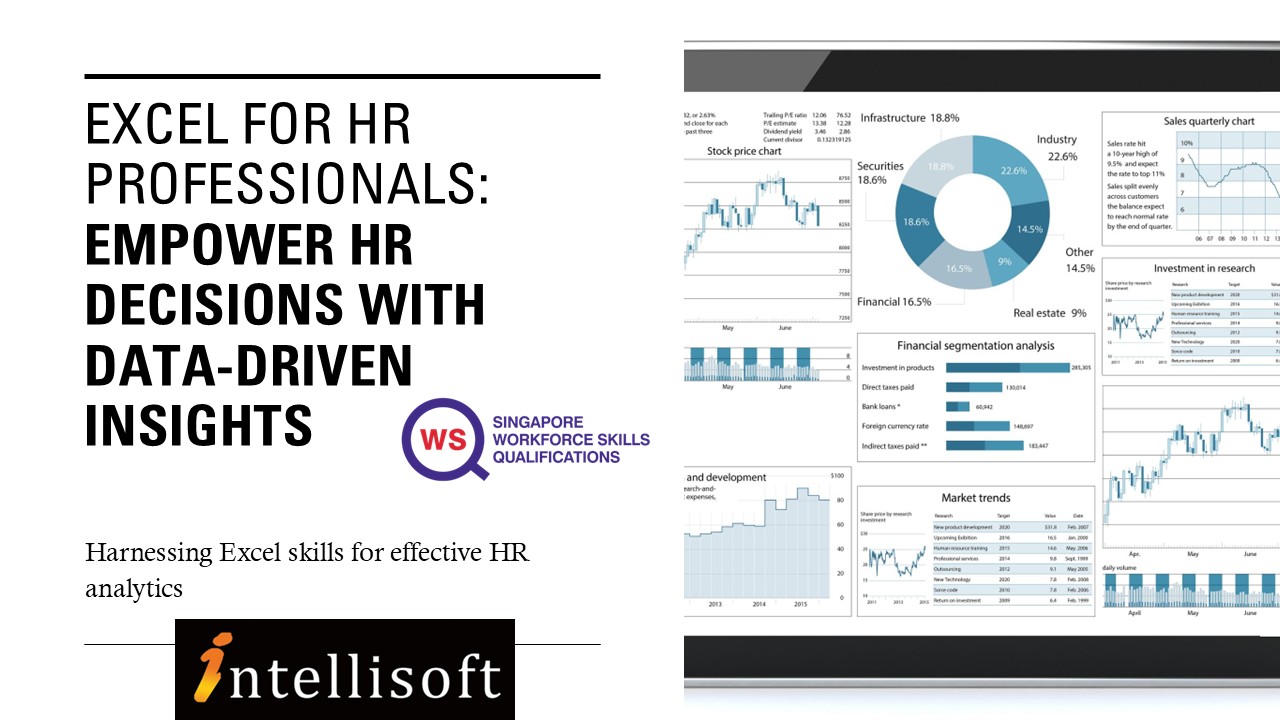

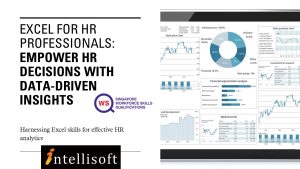
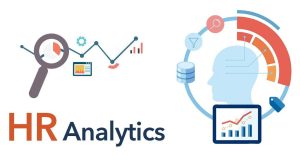

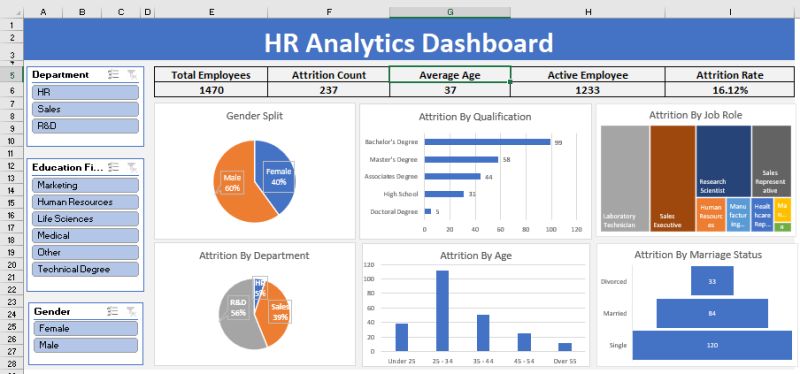
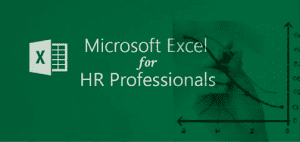
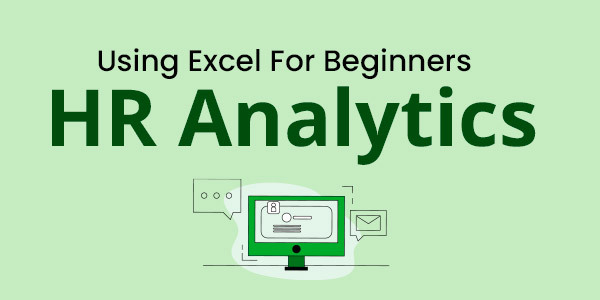

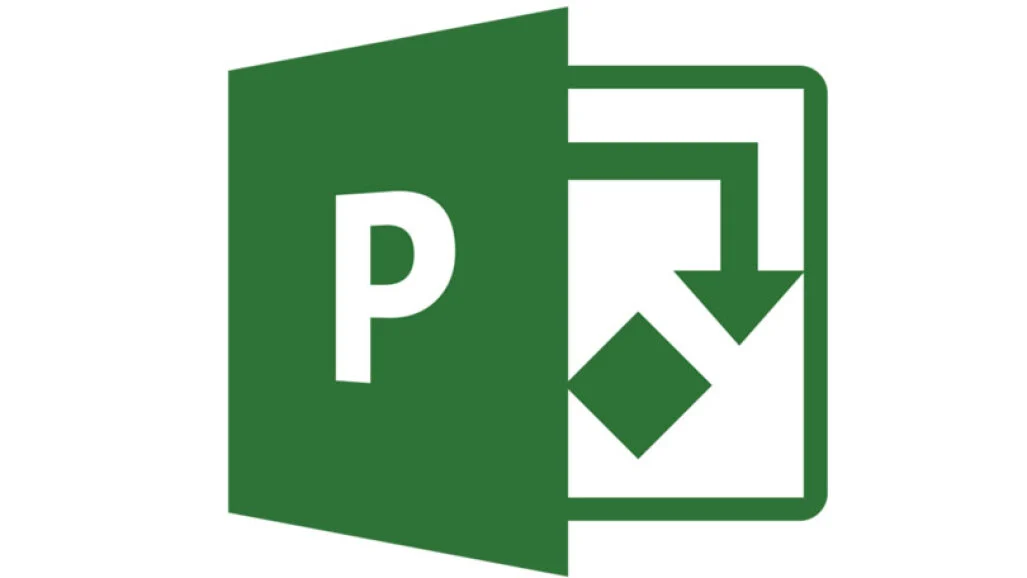
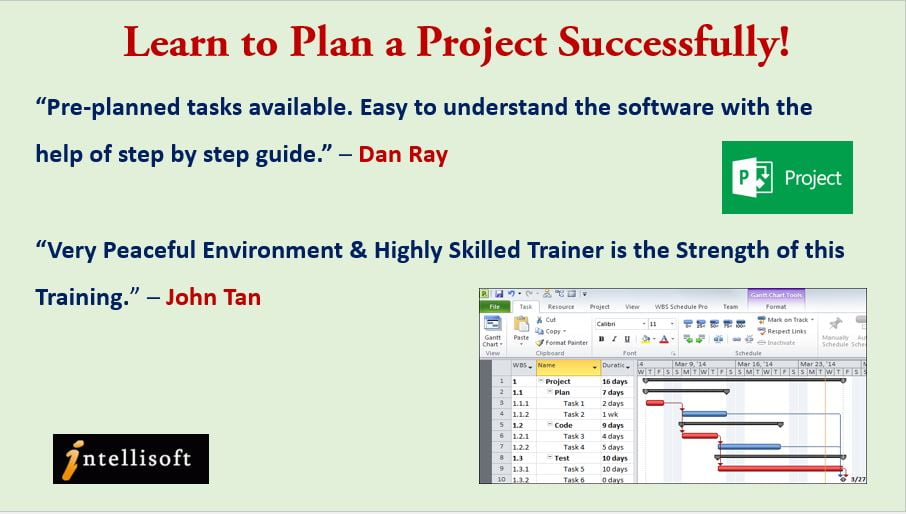
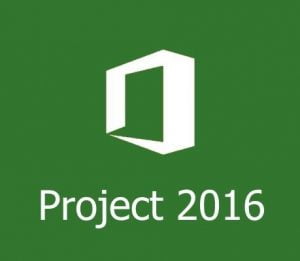

 Microsoft® Office Project Professional 2016 has an extensive range of easy to use shortcuts, tips and tricks, that will enable you to use it as a tool that assists in managing your projects effectively and efficiently.
Microsoft® Office Project Professional 2016 has an extensive range of easy to use shortcuts, tips and tricks, that will enable you to use it as a tool that assists in managing your projects effectively and efficiently.