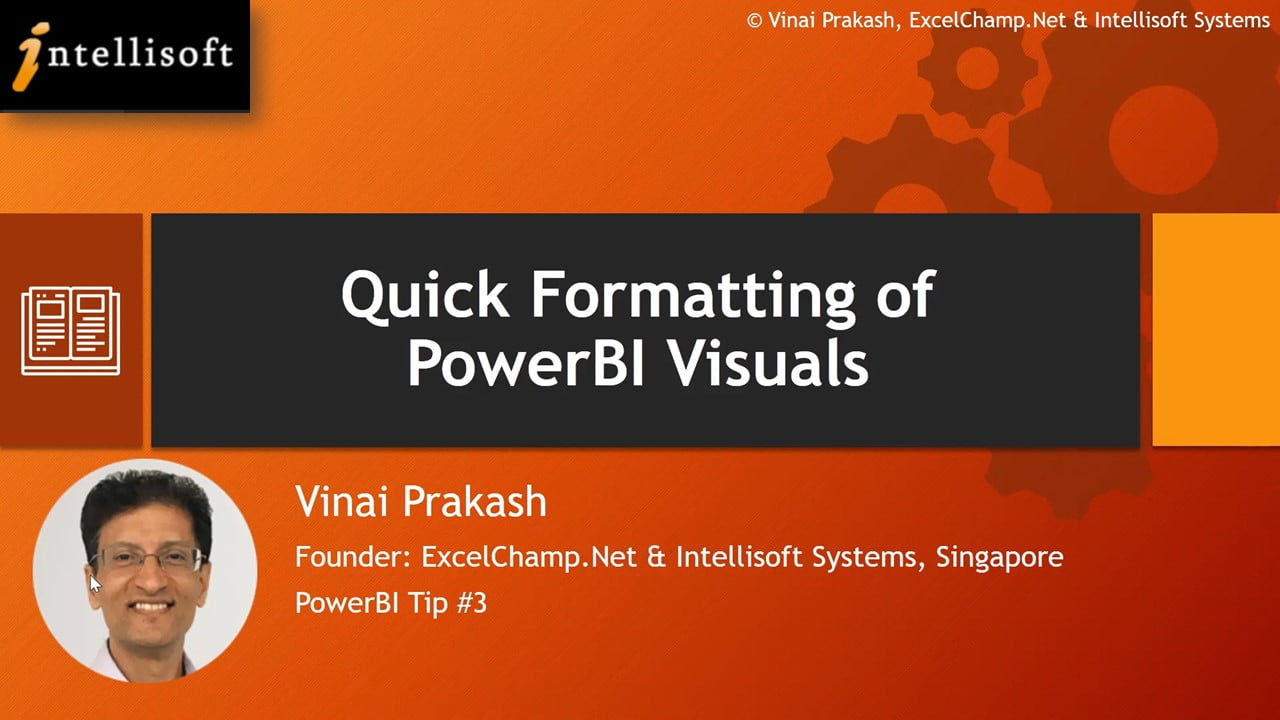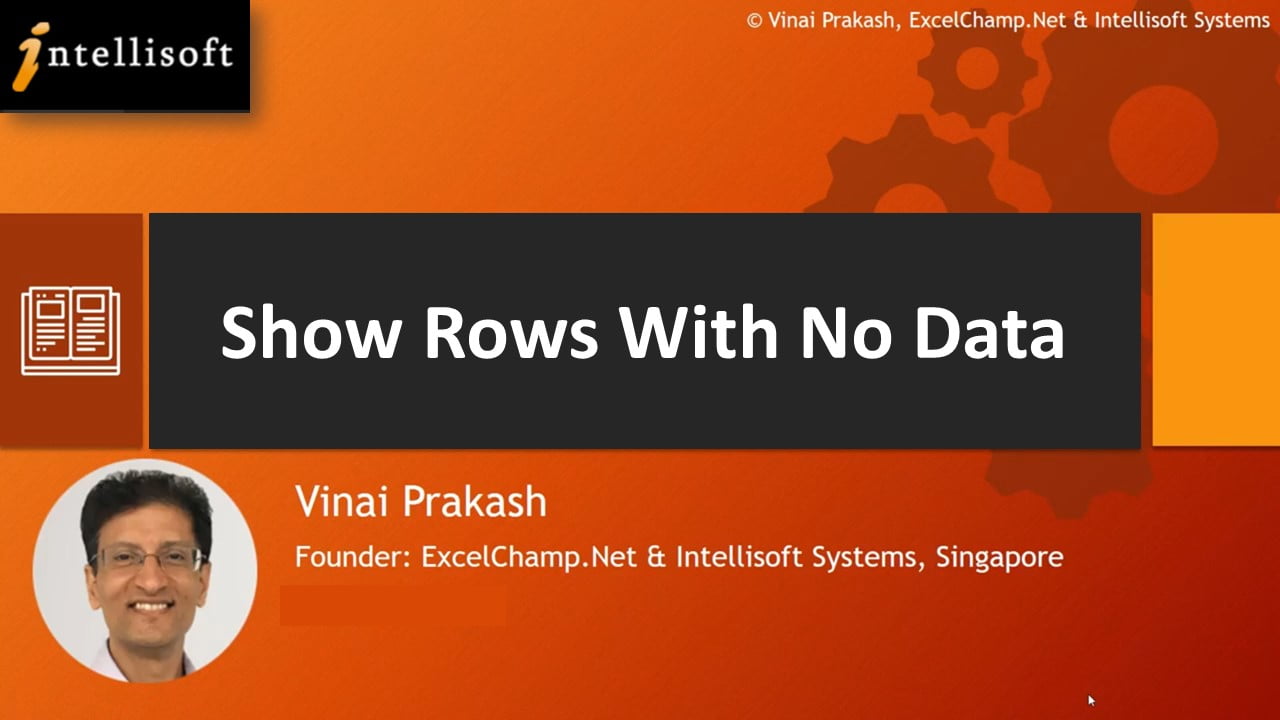Power BI Visualizations are amazing.
The charts and dashboard created in Power BI make it easy for end-users to slice and dice it, visualize the data in any way.
While this is great, some care is needed on the part of the Power BI Dashboard Designers, to make sure that the data is understood in the correct way, and does not lead to any confusion or miscommunication due to the lack of presentation oversight.
Take control of Power BI Charts by manually configuring the Power BI visualizations, and gain more power.
Automatic scaling can mislead people into assuming that the data is all good, and may not yield clear comparison.
In Power BI Charts & Reports, the Vertical axis scales automatically, based on the current slicers, current data and filtered context.
To get more control over the axis, watch this important video tutorial on Power BI, and learn to fix the Y-axis to your advantage.
Tutorial Presented by
Vinai Prakash, Founder & Master Trainer at Intellisoft Systems, Singapore.
For more tips on Power BI, head over to our YouTube Channel, and subscribe to it, to be notified of latest videos and tutorials.
Recommended Reading:
- All About Power BI Slicers
- For tips on loading data from the result set of another query, you can use the Reference feature of Power Query. Power BI shows only rows where data is found. If you want to see all rows, you’ve got to see this tip on Showing Rows With No Matching Rows.
Learn Power BI From Practicing Professionals in Singapore
Intellisoft Systems conducts PowerBI training in Singapore each month. Do attend our hands-on practical training to learn Power BI from the beginning, and be able to analyze and visualize data easily with Microsoft tools.
Visit PowerBI Training in Singapore or email to training@intellisoft.com.sg for a course brochure.
Written & Presented by: Vinai Prakash, PMP, ACTA, ITIL, GAP, MBA
Vinai conducts the Microsoft Power BI training in Singapore. His Power BI courses are extremely popular, fun and easy to learn for beginners and experienced professionals alike.
Join Vinai in his next Power BI training course at Intellisoft. Hundreds of Power BI beginners, power analysts and super users have attended the training and benefited. You could be the next superhero with Power BI training!
Article Written by Vinai Prakash, MBA, PMP, GAP, ACTA Certified
Additional Resources for Power BI
Training Courses
Learn Microsoft Power BI Suite For Better Data Analysis & Reporting
Power BI Tips, Tricks & Video Tutorials
Power BI Tip #2: Reference Query Results in Another Query With Power Query [Video Tutorial]
Power BI Tip #6: Fixing The Vertical Axis in Power BI Visualisations