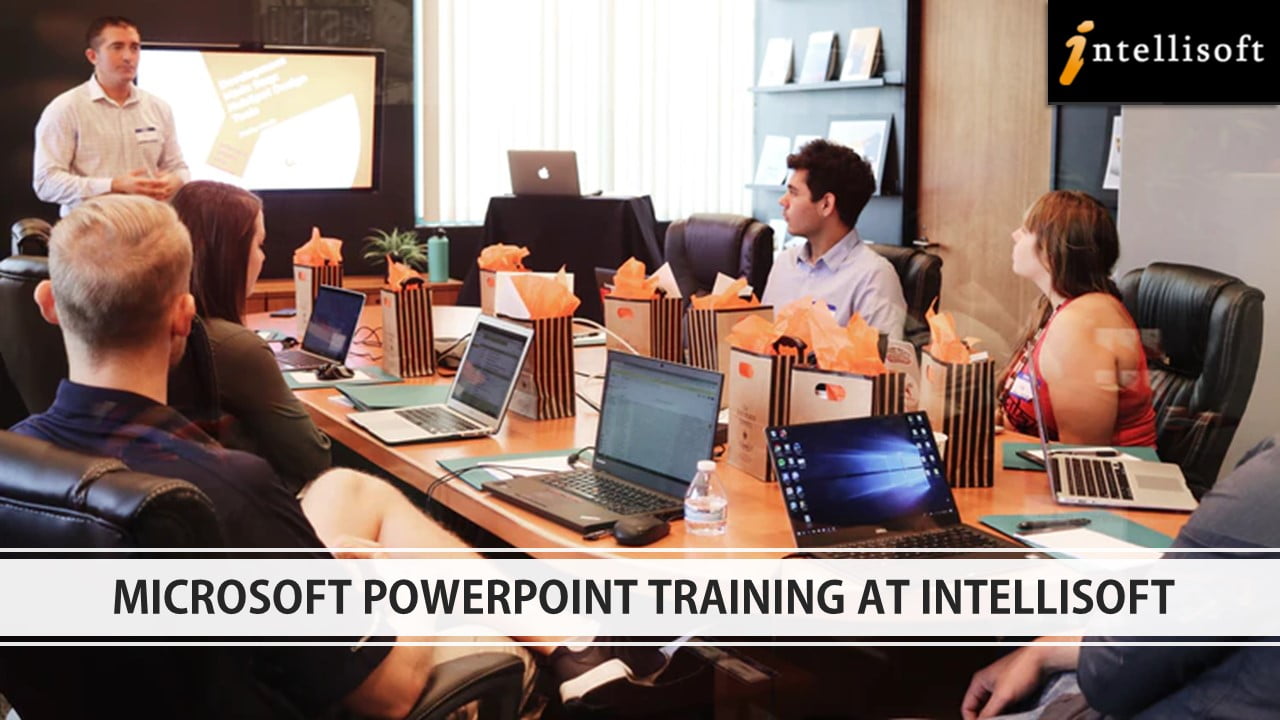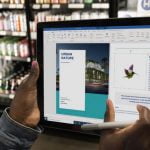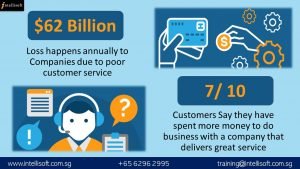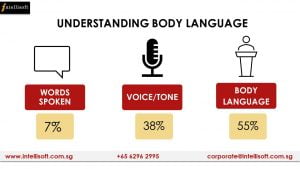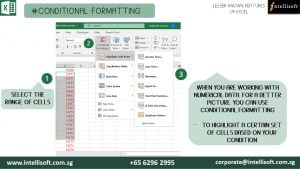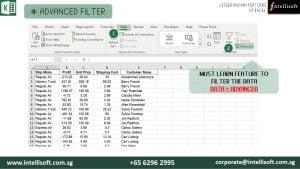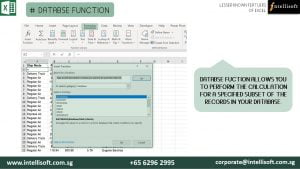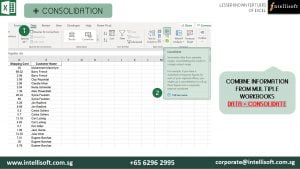Been using PowerPoint For Long?
See if you know these hidden features to make impressive presentations & Seal The Deal!
They say a Picture is Worth a Thousand Words. The most memorable presentations are those that not only deliver powerful content—but also include visual appeal.
Microsoft PowerPoint has the much-needed powerful and visual punch to make your live presentation or video conferences awesome.
You can create unique storytelling opportunities that will captivate your audience, whether your deck will be client-facing, or you are presenting internally.
A recent Forbes survey found that 70 percent of workers agree that presentation skills are critical to their success at work. Even if all the employees are believed to have Microsoft Office Proficiency, the same survey finds that workers’ skills may not be up to par, with nearly half of those surveyed (46 percent) admitting to dozing off and losing interest during work meetings and presentations.
To compile a compelling presentation, you must first understand all that your slide presentation software has to offer. Today’s design tools and features are more impressive than ever.
Let’s just talk about a few interesting featured of Microsoft PowerPoint to help you create dynamic & memorable Presentation.
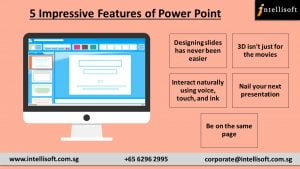
Designing slides has never been easier
Create well-designed, impactful slides with the help of Designer and Ideas in PowerPoint. This simple feature can add the extra oomph to make your slides look sexy and well thought of.
The new Designer feature can provide you with more than 10 different ideas to present your boring slides into visual treats, with Smart Art, Colors, Positioning & Style
3D isn’t just for the movies
Now you can easily insert 3D objects and embedded animations directly into PowerPoint decks from your own files or a library of content.
With this feature, you can make your presentations come alive with some action, subtle movements, and captivate audience easily, in the first time!
Interact naturally using voice, touch, and ink
Easily ink onto a slide, then convert handwritten notes into text and make hand-drawn shapes perfect in seconds.
With your own handwriting, and the ability to draw on the spot to explain complex points, it becomes way easier to engage the audience and make gains in their attention span.
Nail your next presentation
With Presenter Coach, practice your speech and get recommendations on pacing, word choice, and more through the power of AI.
Practicing with this simple feature, your presentation skills will shine. Now you can make a stellar presentation deck, and then present it with flair, with the right words, speech, pacing and hand gestures.
Be on the same page
Collaboration is the key in getting multiple team members to share ideas, and provide inputs to you to build a better proposal to pitch your ideas & seal the deal.
Always know where you are in the editing process. With the while you were away feature, track recent changes made by others in your decks. With this, collaboration is a breeze.
LEARN THE NEW POWERPOINT & GO BEYOND BULLETS & BORING SLIDES
Intellisoft offers you a practical Hands-on Workshop to enhance your PowerPoint Skills.
Register Online today to make your presentations more livelier & more meaningful by using the PowerPoint tool effectively.